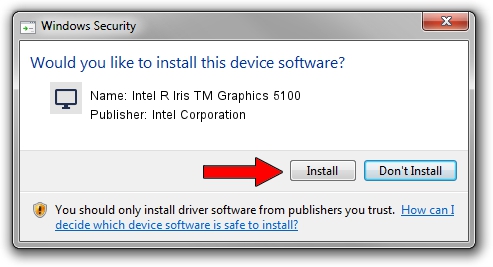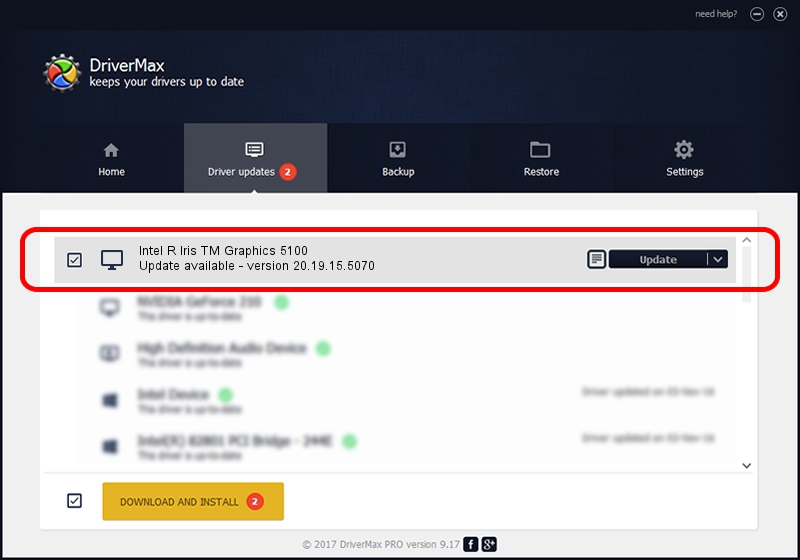Advertising seems to be blocked by your browser.
The ads help us provide this software and web site to you for free.
Please support our project by allowing our site to show ads.
Home /
Manufacturers /
Intel Corporation /
Intel R Iris TM Graphics 5100 /
PCI/VEN_8086&DEV_0A2E&SUBSYS_FAC11179 /
20.19.15.5070 Dec 27, 2018
Intel Corporation Intel R Iris TM Graphics 5100 how to download and install the driver
Intel R Iris TM Graphics 5100 is a Display Adapters device. The developer of this driver was Intel Corporation. The hardware id of this driver is PCI/VEN_8086&DEV_0A2E&SUBSYS_FAC11179; this string has to match your hardware.
1. How to manually install Intel Corporation Intel R Iris TM Graphics 5100 driver
- Download the setup file for Intel Corporation Intel R Iris TM Graphics 5100 driver from the link below. This download link is for the driver version 20.19.15.5070 dated 2018-12-27.
- Run the driver installation file from a Windows account with administrative rights. If your User Access Control (UAC) is started then you will have to accept of the driver and run the setup with administrative rights.
- Go through the driver setup wizard, which should be pretty easy to follow. The driver setup wizard will analyze your PC for compatible devices and will install the driver.
- Shutdown and restart your computer and enjoy the updated driver, it is as simple as that.
This driver received an average rating of 3 stars out of 63313 votes.
2. Using DriverMax to install Intel Corporation Intel R Iris TM Graphics 5100 driver
The most important advantage of using DriverMax is that it will install the driver for you in just a few seconds and it will keep each driver up to date. How can you install a driver with DriverMax? Let's take a look!
- Start DriverMax and press on the yellow button that says ~SCAN FOR DRIVER UPDATES NOW~. Wait for DriverMax to scan and analyze each driver on your computer.
- Take a look at the list of available driver updates. Search the list until you find the Intel Corporation Intel R Iris TM Graphics 5100 driver. Click the Update button.
- That's it, you installed your first driver!

Sep 22 2024 5:52AM / Written by Daniel Statescu for DriverMax
follow @DanielStatescu