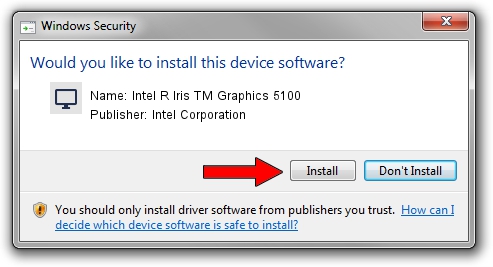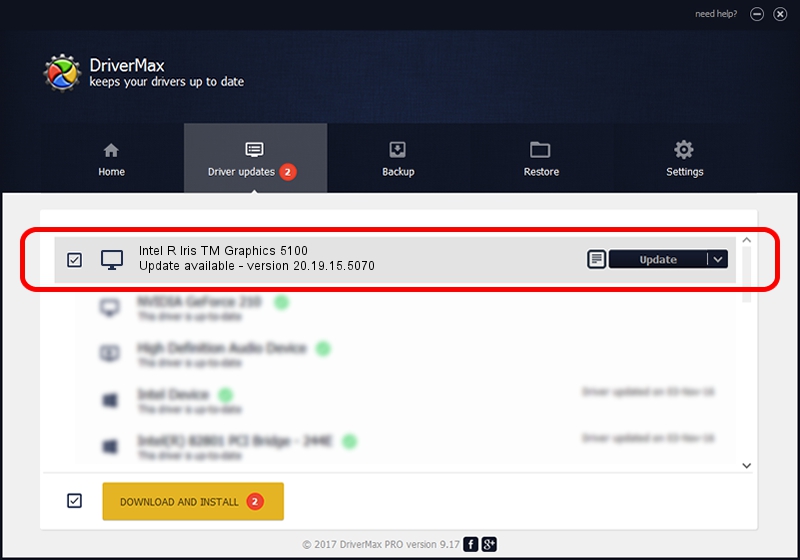Advertising seems to be blocked by your browser.
The ads help us provide this software and web site to you for free.
Please support our project by allowing our site to show ads.
Home /
Manufacturers /
Intel Corporation /
Intel R Iris TM Graphics 5100 /
PCI/VEN_8086&DEV_0A2E&SUBSYS_FA821179 /
20.19.15.5070 Dec 27, 2018
Download and install Intel Corporation Intel R Iris TM Graphics 5100 driver
Intel R Iris TM Graphics 5100 is a Display Adapters device. The developer of this driver was Intel Corporation. In order to make sure you are downloading the exact right driver the hardware id is PCI/VEN_8086&DEV_0A2E&SUBSYS_FA821179.
1. Manually install Intel Corporation Intel R Iris TM Graphics 5100 driver
- Download the setup file for Intel Corporation Intel R Iris TM Graphics 5100 driver from the link below. This is the download link for the driver version 20.19.15.5070 dated 2018-12-27.
- Run the driver installation file from a Windows account with administrative rights. If your UAC (User Access Control) is running then you will have to accept of the driver and run the setup with administrative rights.
- Go through the driver setup wizard, which should be pretty easy to follow. The driver setup wizard will analyze your PC for compatible devices and will install the driver.
- Shutdown and restart your PC and enjoy the fresh driver, it is as simple as that.
Driver rating 3.7 stars out of 40614 votes.
2. Installing the Intel Corporation Intel R Iris TM Graphics 5100 driver using DriverMax: the easy way
The most important advantage of using DriverMax is that it will setup the driver for you in just a few seconds and it will keep each driver up to date. How can you install a driver with DriverMax? Let's see!
- Open DriverMax and press on the yellow button named ~SCAN FOR DRIVER UPDATES NOW~. Wait for DriverMax to scan and analyze each driver on your PC.
- Take a look at the list of driver updates. Search the list until you find the Intel Corporation Intel R Iris TM Graphics 5100 driver. Click the Update button.
- Finished installing the driver!

Oct 4 2024 6:40PM / Written by Andreea Kartman for DriverMax
follow @DeeaKartman