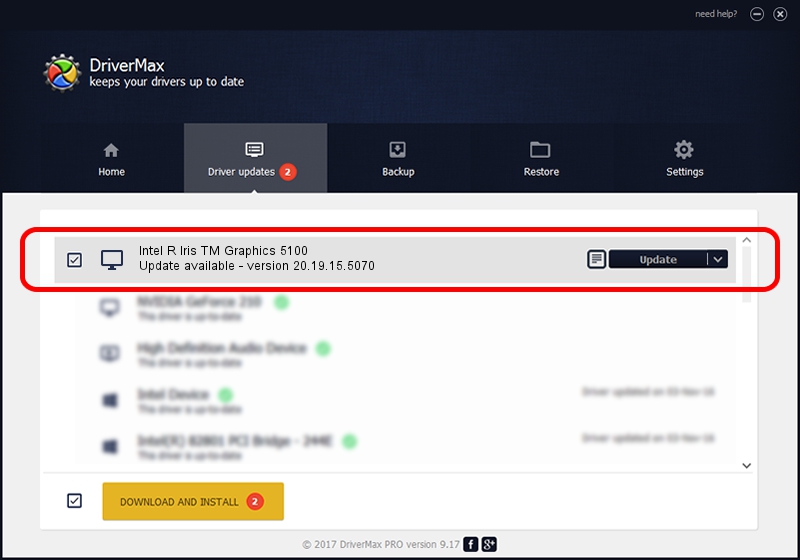Advertising seems to be blocked by your browser.
The ads help us provide this software and web site to you for free.
Please support our project by allowing our site to show ads.
Home /
Manufacturers /
Intel Corporation /
Intel R Iris TM Graphics 5100 /
PCI/VEN_8086&DEV_0A2E&SUBSYS_FA381179 /
20.19.15.5070 Dec 27, 2018
Intel Corporation Intel R Iris TM Graphics 5100 how to download and install the driver
Intel R Iris TM Graphics 5100 is a Display Adapters device. This Windows driver was developed by Intel Corporation. In order to make sure you are downloading the exact right driver the hardware id is PCI/VEN_8086&DEV_0A2E&SUBSYS_FA381179.
1. How to manually install Intel Corporation Intel R Iris TM Graphics 5100 driver
- Download the driver setup file for Intel Corporation Intel R Iris TM Graphics 5100 driver from the link below. This is the download link for the driver version 20.19.15.5070 dated 2018-12-27.
- Start the driver installation file from a Windows account with administrative rights. If your UAC (User Access Control) is enabled then you will have to accept of the driver and run the setup with administrative rights.
- Go through the driver installation wizard, which should be pretty easy to follow. The driver installation wizard will scan your PC for compatible devices and will install the driver.
- Shutdown and restart your PC and enjoy the fresh driver, as you can see it was quite smple.
This driver was installed by many users and received an average rating of 3.7 stars out of 50194 votes.
2. How to install Intel Corporation Intel R Iris TM Graphics 5100 driver using DriverMax
The advantage of using DriverMax is that it will install the driver for you in the easiest possible way and it will keep each driver up to date. How easy can you install a driver with DriverMax? Let's take a look!
- Start DriverMax and click on the yellow button named ~SCAN FOR DRIVER UPDATES NOW~. Wait for DriverMax to scan and analyze each driver on your PC.
- Take a look at the list of detected driver updates. Scroll the list down until you locate the Intel Corporation Intel R Iris TM Graphics 5100 driver. Click the Update button.
- That's all, the driver is now installed!

Sep 24 2024 1:16PM / Written by Dan Armano for DriverMax
follow @danarm