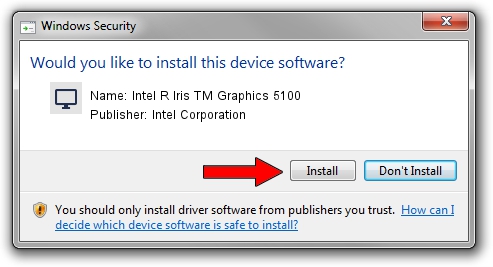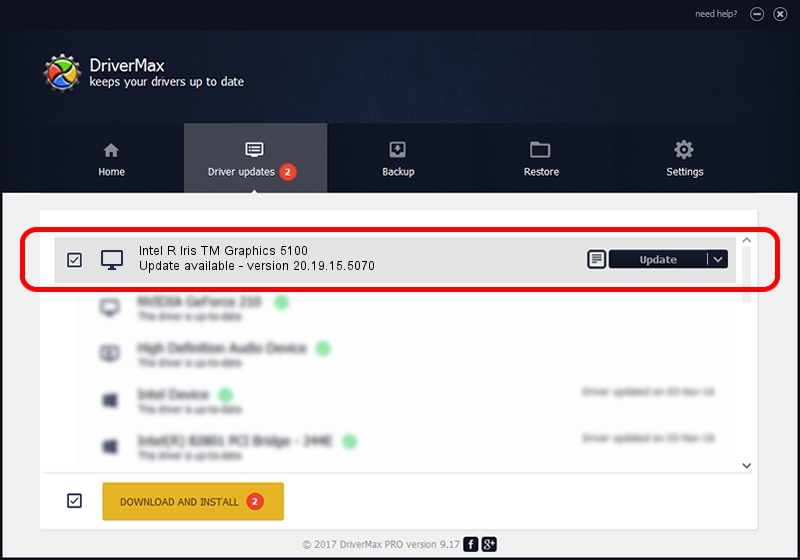Advertising seems to be blocked by your browser.
The ads help us provide this software and web site to you for free.
Please support our project by allowing our site to show ads.
Home /
Manufacturers /
Intel Corporation /
Intel R Iris TM Graphics 5100 /
PCI/VEN_8086&DEV_0A2E&SUBSYS_F9101179 /
20.19.15.5070 Dec 27, 2018
Intel Corporation Intel R Iris TM Graphics 5100 driver download and installation
Intel R Iris TM Graphics 5100 is a Display Adapters hardware device. The developer of this driver was Intel Corporation. The hardware id of this driver is PCI/VEN_8086&DEV_0A2E&SUBSYS_F9101179.
1. Intel Corporation Intel R Iris TM Graphics 5100 - install the driver manually
- Download the setup file for Intel Corporation Intel R Iris TM Graphics 5100 driver from the link below. This is the download link for the driver version 20.19.15.5070 released on 2018-12-27.
- Start the driver installation file from a Windows account with the highest privileges (rights). If your UAC (User Access Control) is started then you will have to confirm the installation of the driver and run the setup with administrative rights.
- Follow the driver installation wizard, which should be quite easy to follow. The driver installation wizard will analyze your PC for compatible devices and will install the driver.
- Shutdown and restart your PC and enjoy the updated driver, as you can see it was quite smple.
This driver received an average rating of 3.8 stars out of 11655 votes.
2. How to use DriverMax to install Intel Corporation Intel R Iris TM Graphics 5100 driver
The advantage of using DriverMax is that it will install the driver for you in just a few seconds and it will keep each driver up to date. How easy can you install a driver with DriverMax? Let's take a look!
- Open DriverMax and press on the yellow button that says ~SCAN FOR DRIVER UPDATES NOW~. Wait for DriverMax to analyze each driver on your PC.
- Take a look at the list of detected driver updates. Scroll the list down until you find the Intel Corporation Intel R Iris TM Graphics 5100 driver. Click the Update button.
- That's it, you installed your first driver!

Sep 27 2024 11:54PM / Written by Andreea Kartman for DriverMax
follow @DeeaKartman