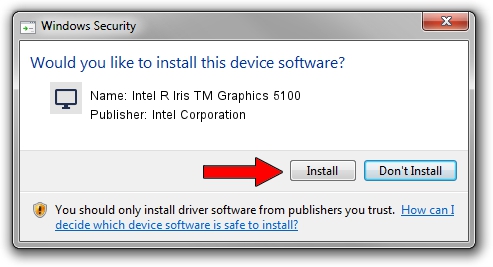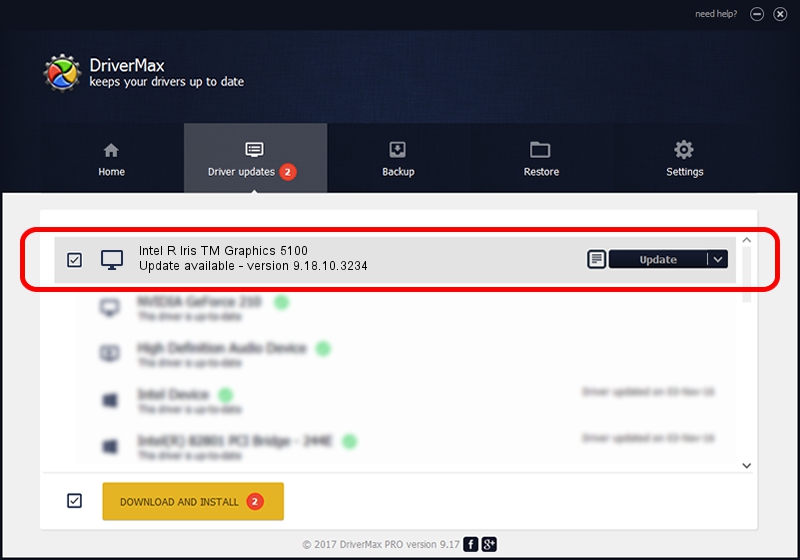Advertising seems to be blocked by your browser.
The ads help us provide this software and web site to you for free.
Please support our project by allowing our site to show ads.
Home /
Manufacturers /
Intel Corporation /
Intel R Iris TM Graphics 5100 /
PCI/VEN_8086&DEV_0A2E&SUBSYS_181D10CF /
9.18.10.3234 Jul 09, 2013
Download and install Intel Corporation Intel R Iris TM Graphics 5100 driver
Intel R Iris TM Graphics 5100 is a Display Adapters device. The developer of this driver was Intel Corporation. The hardware id of this driver is PCI/VEN_8086&DEV_0A2E&SUBSYS_181D10CF; this string has to match your hardware.
1. Install Intel Corporation Intel R Iris TM Graphics 5100 driver manually
- Download the setup file for Intel Corporation Intel R Iris TM Graphics 5100 driver from the link below. This download link is for the driver version 9.18.10.3234 dated 2013-07-09.
- Run the driver installation file from a Windows account with the highest privileges (rights). If your UAC (User Access Control) is running then you will have to confirm the installation of the driver and run the setup with administrative rights.
- Follow the driver installation wizard, which should be quite straightforward. The driver installation wizard will analyze your PC for compatible devices and will install the driver.
- Shutdown and restart your computer and enjoy the fresh driver, it is as simple as that.
The file size of this driver is 87283688 bytes (83.24 MB)
This driver was rated with an average of 4.7 stars by 86585 users.
This driver is compatible with the following versions of Windows:
- This driver works on Windows 7 64 bits
- This driver works on Windows 8 64 bits
- This driver works on Windows 8.1 64 bits
- This driver works on Windows 10 64 bits
- This driver works on Windows 11 64 bits
2. How to use DriverMax to install Intel Corporation Intel R Iris TM Graphics 5100 driver
The most important advantage of using DriverMax is that it will setup the driver for you in the easiest possible way and it will keep each driver up to date, not just this one. How can you install a driver with DriverMax? Let's take a look!
- Open DriverMax and press on the yellow button named ~SCAN FOR DRIVER UPDATES NOW~. Wait for DriverMax to scan and analyze each driver on your computer.
- Take a look at the list of detected driver updates. Scroll the list down until you find the Intel Corporation Intel R Iris TM Graphics 5100 driver. Click on Update.
- That's all, the driver is now installed!

Jul 9 2016 11:34AM / Written by Dan Armano for DriverMax
follow @danarm