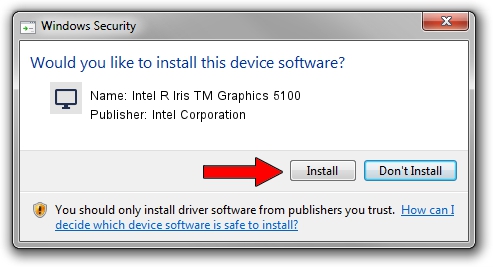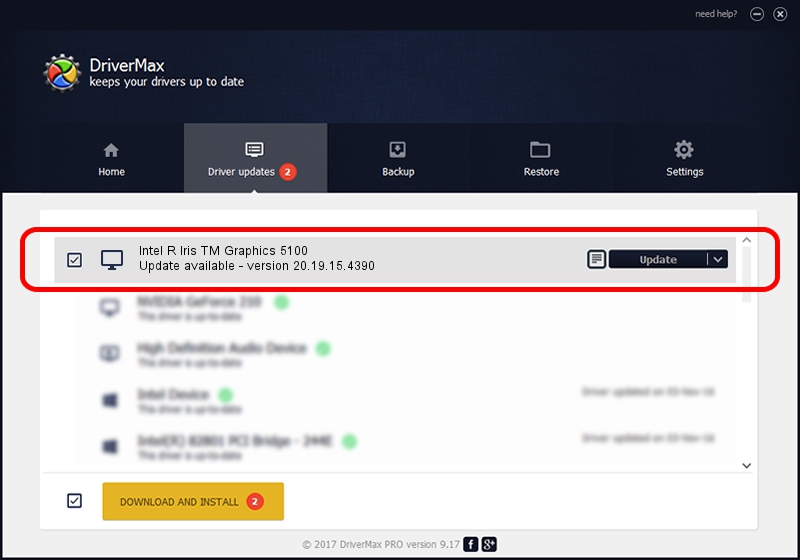Advertising seems to be blocked by your browser.
The ads help us provide this software and web site to you for free.
Please support our project by allowing our site to show ads.
Home /
Manufacturers /
Intel Corporation /
Intel R Iris TM Graphics 5100 /
PCI/VEN_8086&DEV_0A2E&SUBSYS_06461028 /
20.19.15.4390 Feb 18, 2016
Intel Corporation Intel R Iris TM Graphics 5100 how to download and install the driver
Intel R Iris TM Graphics 5100 is a Display Adapters hardware device. This Windows driver was developed by Intel Corporation. In order to make sure you are downloading the exact right driver the hardware id is PCI/VEN_8086&DEV_0A2E&SUBSYS_06461028.
1. Install Intel Corporation Intel R Iris TM Graphics 5100 driver manually
- Download the driver setup file for Intel Corporation Intel R Iris TM Graphics 5100 driver from the location below. This is the download link for the driver version 20.19.15.4390 released on 2016-02-18.
- Run the driver installation file from a Windows account with administrative rights. If your UAC (User Access Control) is running then you will have to accept of the driver and run the setup with administrative rights.
- Go through the driver setup wizard, which should be quite straightforward. The driver setup wizard will scan your PC for compatible devices and will install the driver.
- Restart your computer and enjoy the fresh driver, as you can see it was quite smple.
This driver received an average rating of 3.7 stars out of 52938 votes.
2. Installing the Intel Corporation Intel R Iris TM Graphics 5100 driver using DriverMax: the easy way
The most important advantage of using DriverMax is that it will install the driver for you in just a few seconds and it will keep each driver up to date, not just this one. How easy can you install a driver with DriverMax? Let's follow a few steps!
- Open DriverMax and press on the yellow button that says ~SCAN FOR DRIVER UPDATES NOW~. Wait for DriverMax to analyze each driver on your computer.
- Take a look at the list of available driver updates. Search the list until you find the Intel Corporation Intel R Iris TM Graphics 5100 driver. Click on Update.
- Finished installing the driver!

Jan 2 2024 8:02PM / Written by Daniel Statescu for DriverMax
follow @DanielStatescu