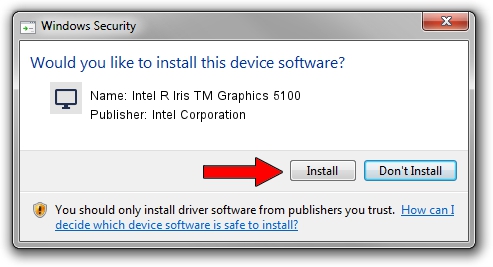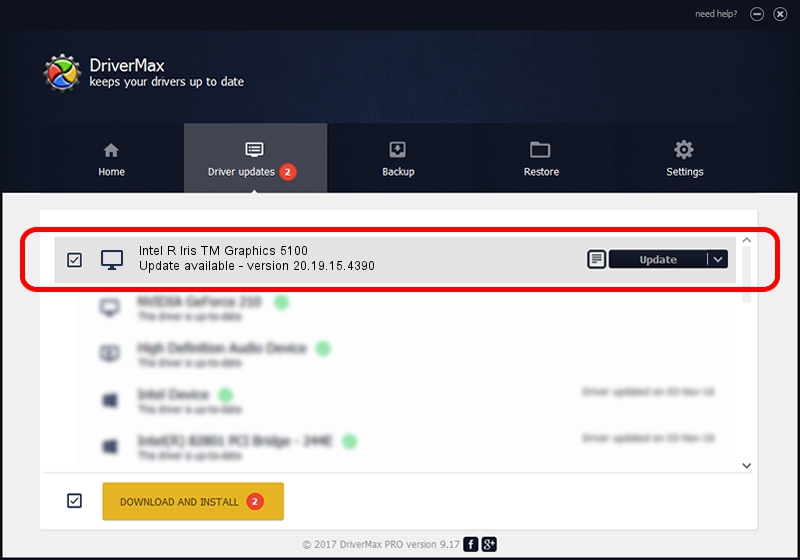Advertising seems to be blocked by your browser.
The ads help us provide this software and web site to you for free.
Please support our project by allowing our site to show ads.
Home /
Manufacturers /
Intel Corporation /
Intel R Iris TM Graphics 5100 /
PCI/VEN_8086&DEV_0A2E&SUBSYS_06321028 /
20.19.15.4390 Feb 18, 2016
Download and install Intel Corporation Intel R Iris TM Graphics 5100 driver
Intel R Iris TM Graphics 5100 is a Display Adapters device. The developer of this driver was Intel Corporation. The hardware id of this driver is PCI/VEN_8086&DEV_0A2E&SUBSYS_06321028.
1. How to manually install Intel Corporation Intel R Iris TM Graphics 5100 driver
- Download the driver setup file for Intel Corporation Intel R Iris TM Graphics 5100 driver from the link below. This is the download link for the driver version 20.19.15.4390 released on 2016-02-18.
- Run the driver installation file from a Windows account with the highest privileges (rights). If your UAC (User Access Control) is enabled then you will have to confirm the installation of the driver and run the setup with administrative rights.
- Go through the driver installation wizard, which should be quite easy to follow. The driver installation wizard will scan your PC for compatible devices and will install the driver.
- Shutdown and restart your computer and enjoy the updated driver, it is as simple as that.
This driver was rated with an average of 4 stars by 53065 users.
2. The easy way: using DriverMax to install Intel Corporation Intel R Iris TM Graphics 5100 driver
The advantage of using DriverMax is that it will install the driver for you in just a few seconds and it will keep each driver up to date, not just this one. How easy can you install a driver with DriverMax? Let's take a look!
- Open DriverMax and push on the yellow button named ~SCAN FOR DRIVER UPDATES NOW~. Wait for DriverMax to scan and analyze each driver on your computer.
- Take a look at the list of detected driver updates. Search the list until you locate the Intel Corporation Intel R Iris TM Graphics 5100 driver. Click the Update button.
- That's all, the driver is now installed!

Jan 2 2024 8:01PM / Written by Dan Armano for DriverMax
follow @danarm