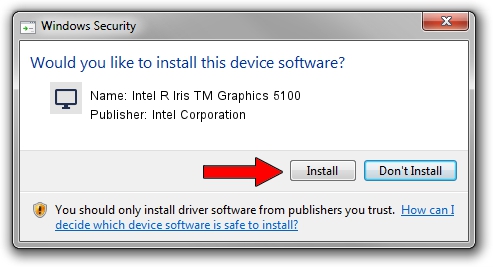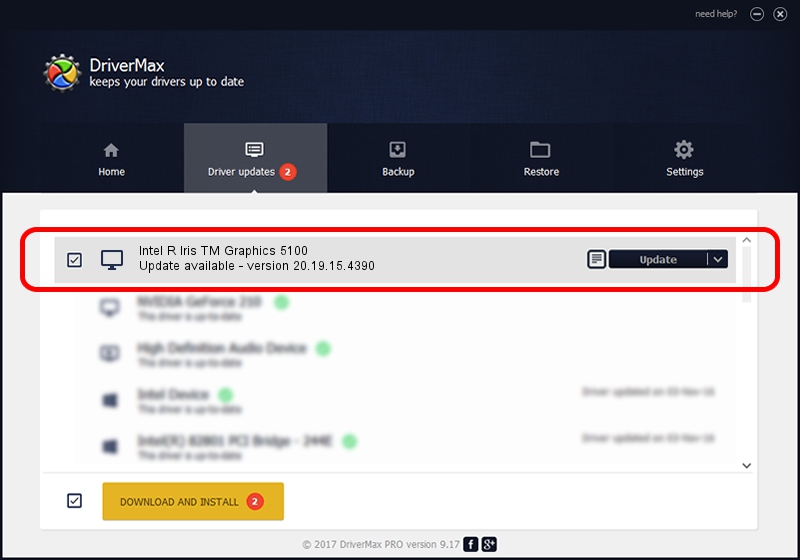Advertising seems to be blocked by your browser.
The ads help us provide this software and web site to you for free.
Please support our project by allowing our site to show ads.
Home /
Manufacturers /
Intel Corporation /
Intel R Iris TM Graphics 5100 /
PCI/VEN_8086&DEV_0A2E&SUBSYS_060F1028 /
20.19.15.4390 Feb 18, 2016
Driver for Intel Corporation Intel R Iris TM Graphics 5100 - downloading and installing it
Intel R Iris TM Graphics 5100 is a Display Adapters device. This driver was developed by Intel Corporation. The hardware id of this driver is PCI/VEN_8086&DEV_0A2E&SUBSYS_060F1028; this string has to match your hardware.
1. Manually install Intel Corporation Intel R Iris TM Graphics 5100 driver
- Download the setup file for Intel Corporation Intel R Iris TM Graphics 5100 driver from the location below. This download link is for the driver version 20.19.15.4390 released on 2016-02-18.
- Start the driver installation file from a Windows account with administrative rights. If your User Access Control Service (UAC) is running then you will have to accept of the driver and run the setup with administrative rights.
- Follow the driver setup wizard, which should be pretty easy to follow. The driver setup wizard will analyze your PC for compatible devices and will install the driver.
- Shutdown and restart your computer and enjoy the new driver, it is as simple as that.
This driver was rated with an average of 3.6 stars by 53143 users.
2. How to use DriverMax to install Intel Corporation Intel R Iris TM Graphics 5100 driver
The most important advantage of using DriverMax is that it will install the driver for you in just a few seconds and it will keep each driver up to date. How can you install a driver with DriverMax? Let's take a look!
- Start DriverMax and press on the yellow button that says ~SCAN FOR DRIVER UPDATES NOW~. Wait for DriverMax to scan and analyze each driver on your computer.
- Take a look at the list of driver updates. Search the list until you find the Intel Corporation Intel R Iris TM Graphics 5100 driver. Click the Update button.
- That's it, you installed your first driver!

Jan 2 2024 8:00PM / Written by Daniel Statescu for DriverMax
follow @DanielStatescu