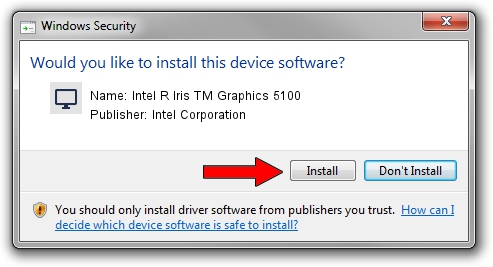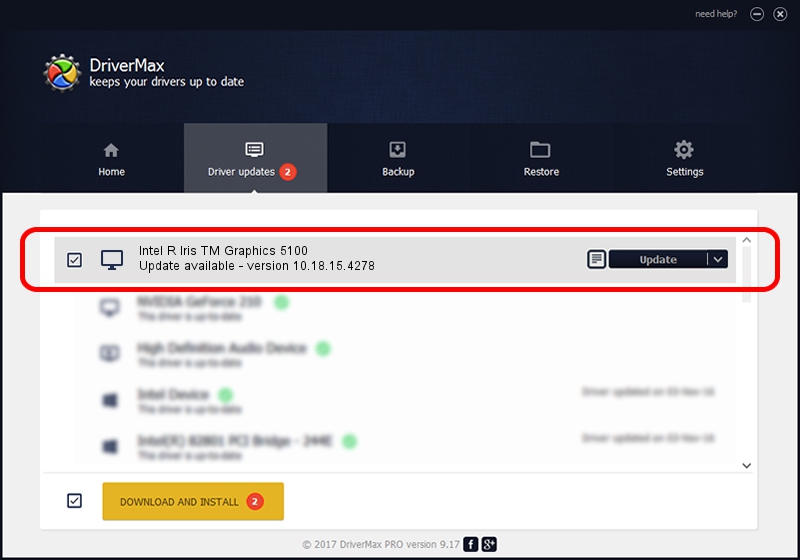Advertising seems to be blocked by your browser.
The ads help us provide this software and web site to you for free.
Please support our project by allowing our site to show ads.
Home /
Manufacturers /
Intel Corporation /
Intel R Iris TM Graphics 5100 /
PCI/VEN_8086&DEV_0A2E&SUBSYS_05ED1028 /
10.18.15.4278 Aug 17, 2015
Intel Corporation Intel R Iris TM Graphics 5100 how to download and install the driver
Intel R Iris TM Graphics 5100 is a Display Adapters hardware device. This Windows driver was developed by Intel Corporation. PCI/VEN_8086&DEV_0A2E&SUBSYS_05ED1028 is the matching hardware id of this device.
1. How to manually install Intel Corporation Intel R Iris TM Graphics 5100 driver
- Download the setup file for Intel Corporation Intel R Iris TM Graphics 5100 driver from the location below. This download link is for the driver version 10.18.15.4278 dated 2015-08-17.
- Run the driver installation file from a Windows account with the highest privileges (rights). If your User Access Control (UAC) is running then you will have to confirm the installation of the driver and run the setup with administrative rights.
- Follow the driver installation wizard, which should be quite straightforward. The driver installation wizard will scan your PC for compatible devices and will install the driver.
- Restart your PC and enjoy the fresh driver, it is as simple as that.
This driver was rated with an average of 3.9 stars by 70213 users.
2. The easy way: using DriverMax to install Intel Corporation Intel R Iris TM Graphics 5100 driver
The advantage of using DriverMax is that it will setup the driver for you in just a few seconds and it will keep each driver up to date. How easy can you install a driver with DriverMax? Let's follow a few steps!
- Start DriverMax and click on the yellow button named ~SCAN FOR DRIVER UPDATES NOW~. Wait for DriverMax to scan and analyze each driver on your PC.
- Take a look at the list of detected driver updates. Search the list until you find the Intel Corporation Intel R Iris TM Graphics 5100 driver. Click the Update button.
- That's it, you installed your first driver!

Feb 7 2024 7:44PM / Written by Andreea Kartman for DriverMax
follow @DeeaKartman