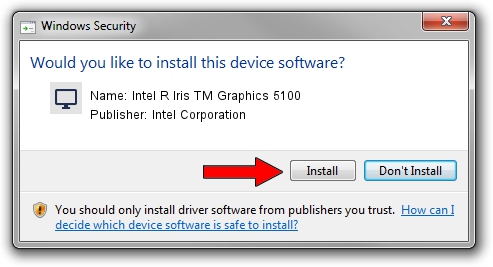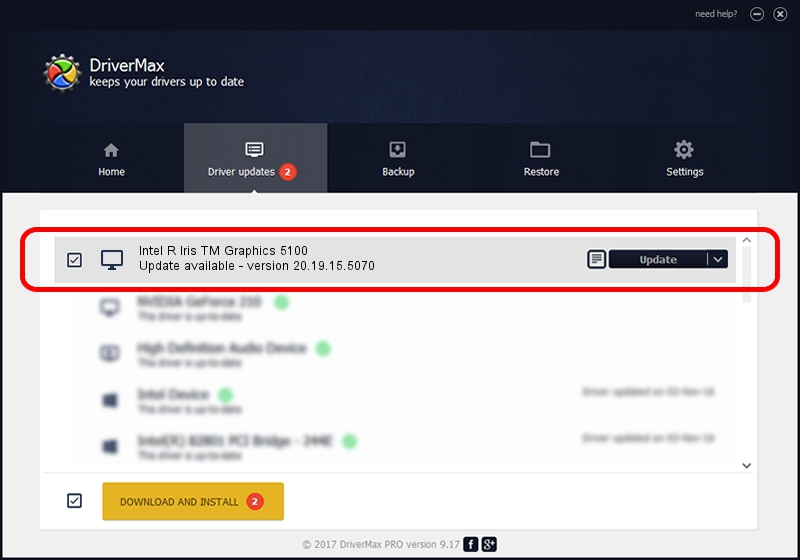Advertising seems to be blocked by your browser.
The ads help us provide this software and web site to you for free.
Please support our project by allowing our site to show ads.
Home /
Manufacturers /
Intel Corporation /
Intel R Iris TM Graphics 5100 /
PCI/VEN_8086&DEV_0A2E&SUBSYS_00061179 /
20.19.15.5070 Dec 27, 2018
Intel Corporation Intel R Iris TM Graphics 5100 how to download and install the driver
Intel R Iris TM Graphics 5100 is a Display Adapters device. The Windows version of this driver was developed by Intel Corporation. PCI/VEN_8086&DEV_0A2E&SUBSYS_00061179 is the matching hardware id of this device.
1. Install Intel Corporation Intel R Iris TM Graphics 5100 driver manually
- Download the setup file for Intel Corporation Intel R Iris TM Graphics 5100 driver from the location below. This is the download link for the driver version 20.19.15.5070 released on 2018-12-27.
- Run the driver installation file from a Windows account with the highest privileges (rights). If your User Access Control (UAC) is started then you will have to confirm the installation of the driver and run the setup with administrative rights.
- Go through the driver installation wizard, which should be pretty easy to follow. The driver installation wizard will analyze your PC for compatible devices and will install the driver.
- Shutdown and restart your computer and enjoy the new driver, as you can see it was quite smple.
Driver rating 3.8 stars out of 45786 votes.
2. The easy way: using DriverMax to install Intel Corporation Intel R Iris TM Graphics 5100 driver
The advantage of using DriverMax is that it will setup the driver for you in the easiest possible way and it will keep each driver up to date. How can you install a driver with DriverMax? Let's follow a few steps!
- Start DriverMax and push on the yellow button that says ~SCAN FOR DRIVER UPDATES NOW~. Wait for DriverMax to analyze each driver on your PC.
- Take a look at the list of driver updates. Search the list until you locate the Intel Corporation Intel R Iris TM Graphics 5100 driver. Click on Update.
- Finished installing the driver!

Sep 23 2024 6:19AM / Written by Andreea Kartman for DriverMax
follow @DeeaKartman