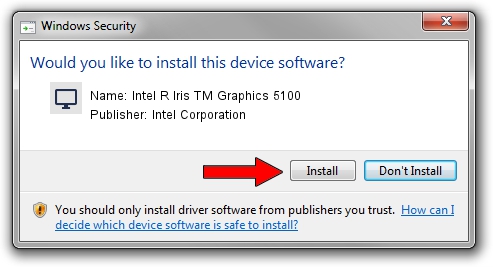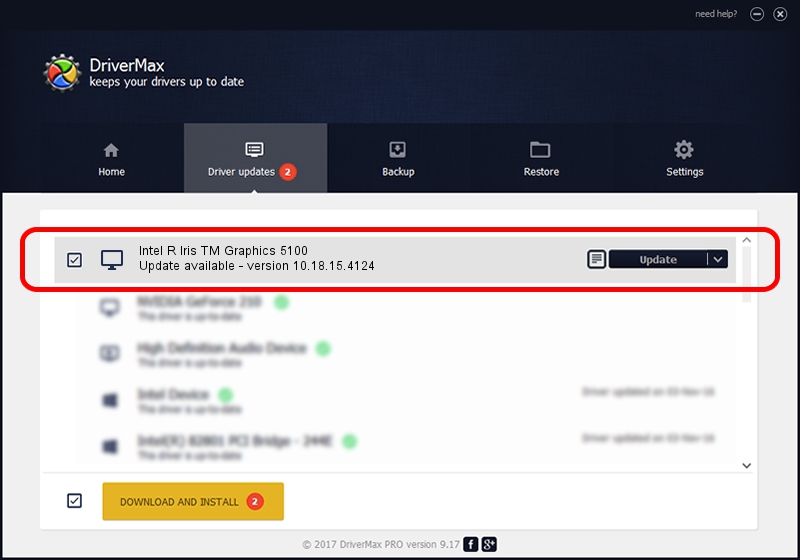Advertising seems to be blocked by your browser.
The ads help us provide this software and web site to you for free.
Please support our project by allowing our site to show ads.
Home /
Manufacturers /
Intel Corporation /
Intel R Iris TM Graphics 5100 /
PCI/VEN_8086&DEV_0A2E /
10.18.15.4124 Feb 09, 2015
Driver for Intel Corporation Intel R Iris TM Graphics 5100 - downloading and installing it
Intel R Iris TM Graphics 5100 is a Display Adapters device. This driver was developed by Intel Corporation. In order to make sure you are downloading the exact right driver the hardware id is PCI/VEN_8086&DEV_0A2E.
1. Intel Corporation Intel R Iris TM Graphics 5100 driver - how to install it manually
- Download the setup file for Intel Corporation Intel R Iris TM Graphics 5100 driver from the link below. This download link is for the driver version 10.18.15.4124 dated 2015-02-09.
- Run the driver setup file from a Windows account with the highest privileges (rights). If your User Access Control (UAC) is enabled then you will have to accept of the driver and run the setup with administrative rights.
- Follow the driver setup wizard, which should be quite easy to follow. The driver setup wizard will analyze your PC for compatible devices and will install the driver.
- Shutdown and restart your computer and enjoy the new driver, it is as simple as that.
The file size of this driver is 165328262 bytes (157.67 MB)
This driver was rated with an average of 4.4 stars by 18613 users.
This driver is compatible with the following versions of Windows:
- This driver works on Windows 7 64 bits
- This driver works on Windows 8 64 bits
- This driver works on Windows 8.1 64 bits
- This driver works on Windows 10 64 bits
- This driver works on Windows 11 64 bits
2. The easy way: using DriverMax to install Intel Corporation Intel R Iris TM Graphics 5100 driver
The most important advantage of using DriverMax is that it will setup the driver for you in the easiest possible way and it will keep each driver up to date. How can you install a driver with DriverMax? Let's follow a few steps!
- Start DriverMax and press on the yellow button named ~SCAN FOR DRIVER UPDATES NOW~. Wait for DriverMax to scan and analyze each driver on your PC.
- Take a look at the list of driver updates. Scroll the list down until you find the Intel Corporation Intel R Iris TM Graphics 5100 driver. Click the Update button.
- That's it, you installed your first driver!

Mar 20 2024 5:30AM / Written by Andreea Kartman for DriverMax
follow @DeeaKartman