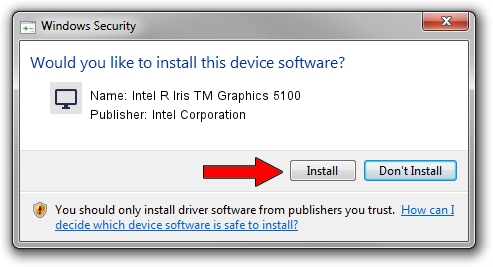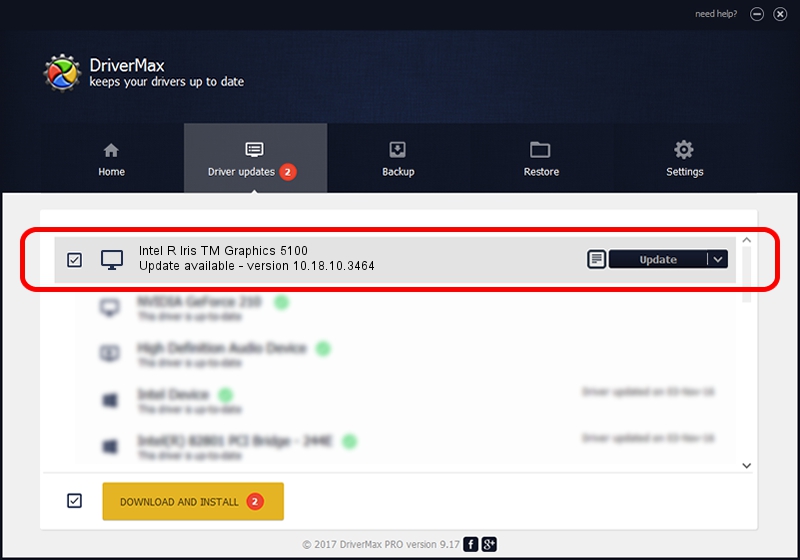Advertising seems to be blocked by your browser.
The ads help us provide this software and web site to you for free.
Please support our project by allowing our site to show ads.
Home /
Manufacturers /
Intel Corporation /
Intel R Iris TM Graphics 5100 /
PCI/VEN_8086&DEV_0A2E /
10.18.10.3464 Feb 27, 2014
Intel Corporation Intel R Iris TM Graphics 5100 how to download and install the driver
Intel R Iris TM Graphics 5100 is a Display Adapters hardware device. This Windows driver was developed by Intel Corporation. The hardware id of this driver is PCI/VEN_8086&DEV_0A2E; this string has to match your hardware.
1. Intel Corporation Intel R Iris TM Graphics 5100 - install the driver manually
- Download the driver setup file for Intel Corporation Intel R Iris TM Graphics 5100 driver from the link below. This is the download link for the driver version 10.18.10.3464 released on 2014-02-27.
- Run the driver setup file from a Windows account with the highest privileges (rights). If your UAC (User Access Control) is started then you will have to confirm the installation of the driver and run the setup with administrative rights.
- Follow the driver setup wizard, which should be quite straightforward. The driver setup wizard will analyze your PC for compatible devices and will install the driver.
- Restart your computer and enjoy the new driver, it is as simple as that.
Driver rating 3.1 stars out of 99888 votes.
2. How to use DriverMax to install Intel Corporation Intel R Iris TM Graphics 5100 driver
The advantage of using DriverMax is that it will install the driver for you in the easiest possible way and it will keep each driver up to date, not just this one. How can you install a driver with DriverMax? Let's take a look!
- Start DriverMax and click on the yellow button named ~SCAN FOR DRIVER UPDATES NOW~. Wait for DriverMax to scan and analyze each driver on your PC.
- Take a look at the list of driver updates. Scroll the list down until you locate the Intel Corporation Intel R Iris TM Graphics 5100 driver. Click the Update button.
- Enjoy using the updated driver! :)

Jul 17 2016 8:31PM / Written by Daniel Statescu for DriverMax
follow @DanielStatescu