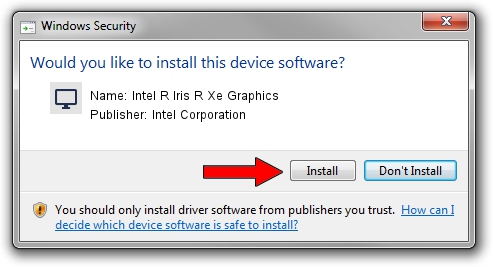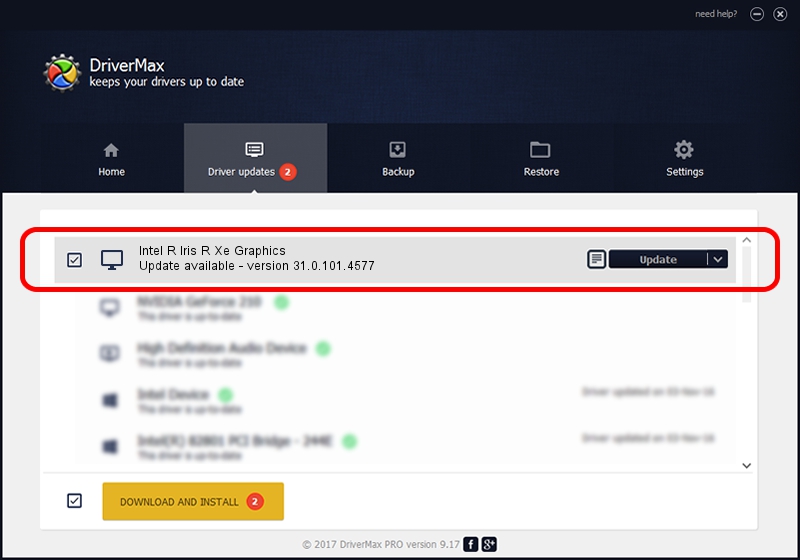Advertising seems to be blocked by your browser.
The ads help us provide this software and web site to you for free.
Please support our project by allowing our site to show ads.
Home /
Manufacturers /
Intel Corporation /
Intel R Iris R Xe Graphics /
PCI/VEN_8086&DEV_A7A1 /
31.0.101.4577 Jul 24, 2023
Intel Corporation Intel R Iris R Xe Graphics how to download and install the driver
Intel R Iris R Xe Graphics is a Display Adapters device. The Windows version of this driver was developed by Intel Corporation. The hardware id of this driver is PCI/VEN_8086&DEV_A7A1.
1. Intel Corporation Intel R Iris R Xe Graphics driver - how to install it manually
- Download the setup file for Intel Corporation Intel R Iris R Xe Graphics driver from the location below. This is the download link for the driver version 31.0.101.4577 released on 2023-07-24.
- Run the driver setup file from a Windows account with the highest privileges (rights). If your User Access Control (UAC) is started then you will have to accept of the driver and run the setup with administrative rights.
- Follow the driver setup wizard, which should be quite easy to follow. The driver setup wizard will analyze your PC for compatible devices and will install the driver.
- Restart your computer and enjoy the updated driver, as you can see it was quite smple.
This driver was installed by many users and received an average rating of 3.7 stars out of 90893 votes.
2. How to install Intel Corporation Intel R Iris R Xe Graphics driver using DriverMax
The advantage of using DriverMax is that it will setup the driver for you in the easiest possible way and it will keep each driver up to date, not just this one. How can you install a driver using DriverMax? Let's follow a few steps!
- Start DriverMax and push on the yellow button named ~SCAN FOR DRIVER UPDATES NOW~. Wait for DriverMax to analyze each driver on your computer.
- Take a look at the list of detected driver updates. Scroll the list down until you locate the Intel Corporation Intel R Iris R Xe Graphics driver. Click the Update button.
- Enjoy using the updated driver! :)