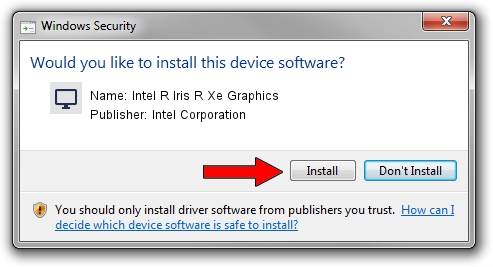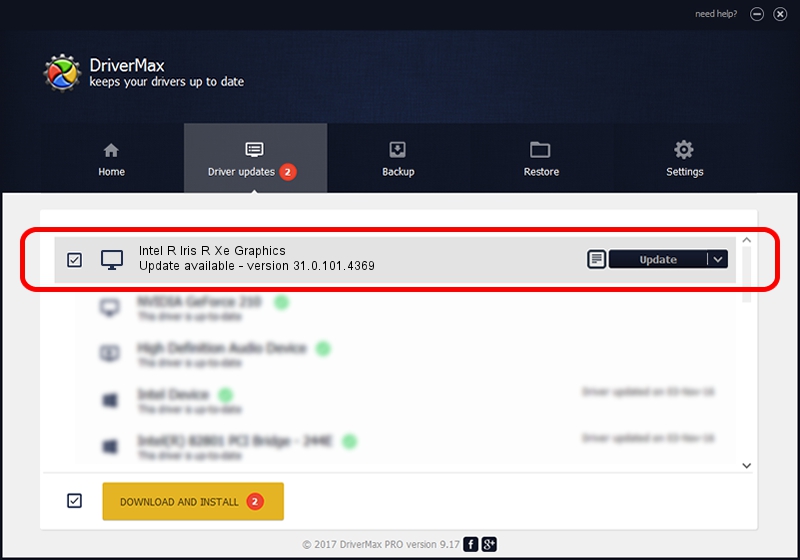Advertising seems to be blocked by your browser.
The ads help us provide this software and web site to you for free.
Please support our project by allowing our site to show ads.
Home /
Manufacturers /
Intel Corporation /
Intel R Iris R Xe Graphics /
PCI/VEN_8086&DEV_A7A0 /
31.0.101.4369 May 10, 2023
Download and install Intel Corporation Intel R Iris R Xe Graphics driver
Intel R Iris R Xe Graphics is a Display Adapters hardware device. This Windows driver was developed by Intel Corporation. PCI/VEN_8086&DEV_A7A0 is the matching hardware id of this device.
1. Manually install Intel Corporation Intel R Iris R Xe Graphics driver
- You can download from the link below the driver setup file for the Intel Corporation Intel R Iris R Xe Graphics driver. The archive contains version 31.0.101.4369 released on 2023-05-10 of the driver.
- Start the driver installer file from a user account with the highest privileges (rights). If your UAC (User Access Control) is running please accept of the driver and run the setup with administrative rights.
- Go through the driver setup wizard, which will guide you; it should be quite easy to follow. The driver setup wizard will scan your computer and will install the right driver.
- When the operation finishes restart your PC in order to use the updated driver. It is as simple as that to install a Windows driver!
This driver received an average rating of 3.7 stars out of 29070 votes.
2. How to use DriverMax to install Intel Corporation Intel R Iris R Xe Graphics driver
The advantage of using DriverMax is that it will setup the driver for you in the easiest possible way and it will keep each driver up to date. How easy can you install a driver using DriverMax? Let's take a look!
- Start DriverMax and click on the yellow button named ~SCAN FOR DRIVER UPDATES NOW~. Wait for DriverMax to analyze each driver on your computer.
- Take a look at the list of detected driver updates. Scroll the list down until you locate the Intel Corporation Intel R Iris R Xe Graphics driver. Click the Update button.
- Finished installing the driver!

Sep 28 2024 6:37AM / Written by Daniel Statescu for DriverMax
follow @DanielStatescu