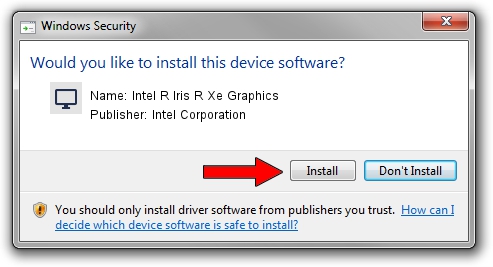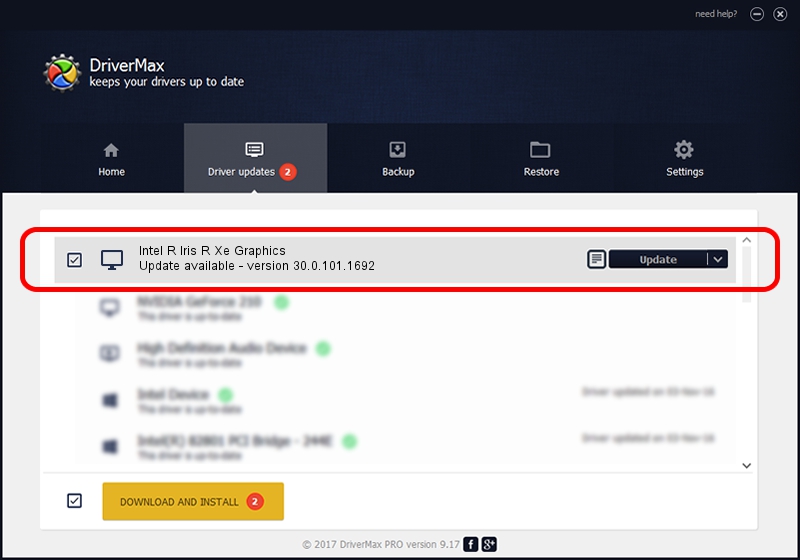Advertising seems to be blocked by your browser.
The ads help us provide this software and web site to you for free.
Please support our project by allowing our site to show ads.
Home /
Manufacturers /
Intel Corporation /
Intel R Iris R Xe Graphics /
PCI/VEN_8086&DEV_9A49&SUBSYS_229D17AA /
30.0.101.1692 Apr 03, 2022
Intel Corporation Intel R Iris R Xe Graphics how to download and install the driver
Intel R Iris R Xe Graphics is a Display Adapters hardware device. The Windows version of this driver was developed by Intel Corporation. The hardware id of this driver is PCI/VEN_8086&DEV_9A49&SUBSYS_229D17AA.
1. Install Intel Corporation Intel R Iris R Xe Graphics driver manually
- Download the driver setup file for Intel Corporation Intel R Iris R Xe Graphics driver from the link below. This download link is for the driver version 30.0.101.1692 dated 2022-04-03.
- Run the driver setup file from a Windows account with the highest privileges (rights). If your UAC (User Access Control) is started then you will have to accept of the driver and run the setup with administrative rights.
- Follow the driver setup wizard, which should be quite easy to follow. The driver setup wizard will analyze your PC for compatible devices and will install the driver.
- Restart your PC and enjoy the updated driver, as you can see it was quite smple.
File size of the driver: 598134003 bytes (570.43 MB)
This driver received an average rating of 4.3 stars out of 32949 votes.
This driver is fully compatible with the following versions of Windows:
- This driver works on Windows 10 64 bits
- This driver works on Windows 11 64 bits
2. The easy way: using DriverMax to install Intel Corporation Intel R Iris R Xe Graphics driver
The most important advantage of using DriverMax is that it will setup the driver for you in just a few seconds and it will keep each driver up to date, not just this one. How can you install a driver using DriverMax? Let's follow a few steps!
- Start DriverMax and press on the yellow button named ~SCAN FOR DRIVER UPDATES NOW~. Wait for DriverMax to analyze each driver on your computer.
- Take a look at the list of driver updates. Search the list until you find the Intel Corporation Intel R Iris R Xe Graphics driver. Click the Update button.
- That's it, you installed your first driver!

Sep 24 2024 5:40AM / Written by Daniel Statescu for DriverMax
follow @DanielStatescu