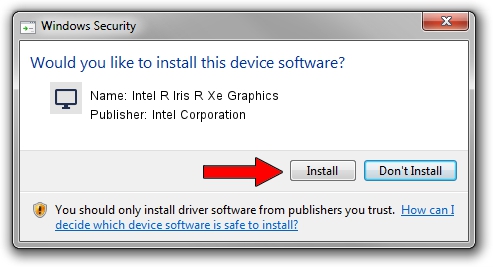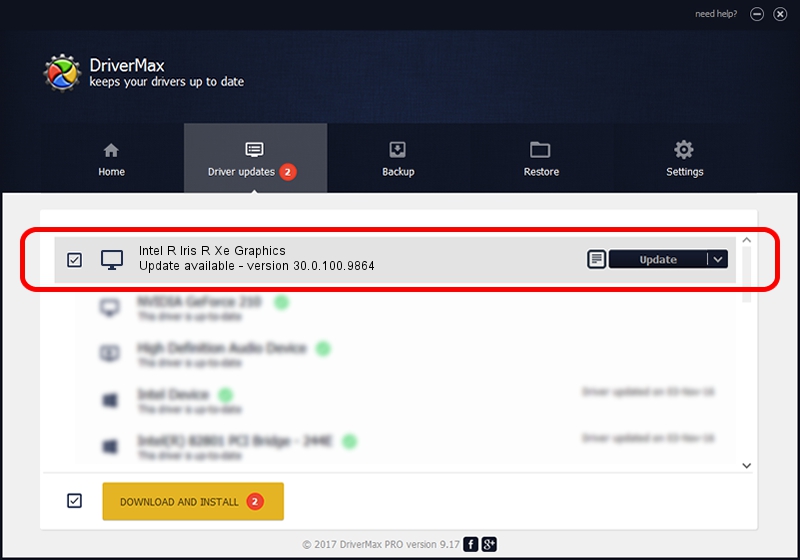Advertising seems to be blocked by your browser.
The ads help us provide this software and web site to you for free.
Please support our project by allowing our site to show ads.
Home /
Manufacturers /
Intel Corporation /
Intel R Iris R Xe Graphics /
PCI/VEN_8086&DEV_9A49&SUBSYS_1E9F1043 /
30.0.100.9864 Aug 20, 2021
Driver for Intel Corporation Intel R Iris R Xe Graphics - downloading and installing it
Intel R Iris R Xe Graphics is a Display Adapters hardware device. The developer of this driver was Intel Corporation. PCI/VEN_8086&DEV_9A49&SUBSYS_1E9F1043 is the matching hardware id of this device.
1. Intel Corporation Intel R Iris R Xe Graphics driver - how to install it manually
- Download the setup file for Intel Corporation Intel R Iris R Xe Graphics driver from the location below. This is the download link for the driver version 30.0.100.9864 released on 2021-08-20.
- Start the driver setup file from a Windows account with the highest privileges (rights). If your User Access Control (UAC) is running then you will have to confirm the installation of the driver and run the setup with administrative rights.
- Follow the driver installation wizard, which should be quite straightforward. The driver installation wizard will analyze your PC for compatible devices and will install the driver.
- Restart your computer and enjoy the new driver, as you can see it was quite smple.
The file size of this driver is 557615074 bytes (531.78 MB)
This driver received an average rating of 4.3 stars out of 95350 votes.
This driver was released for the following versions of Windows:
- This driver works on Windows 10 64 bits
- This driver works on Windows 11 64 bits
2. Using DriverMax to install Intel Corporation Intel R Iris R Xe Graphics driver
The advantage of using DriverMax is that it will install the driver for you in just a few seconds and it will keep each driver up to date, not just this one. How easy can you install a driver using DriverMax? Let's follow a few steps!
- Open DriverMax and push on the yellow button that says ~SCAN FOR DRIVER UPDATES NOW~. Wait for DriverMax to analyze each driver on your PC.
- Take a look at the list of detected driver updates. Search the list until you find the Intel Corporation Intel R Iris R Xe Graphics driver. Click on Update.
- Finished installing the driver!

Sep 29 2024 12:04AM / Written by Andreea Kartman for DriverMax
follow @DeeaKartman