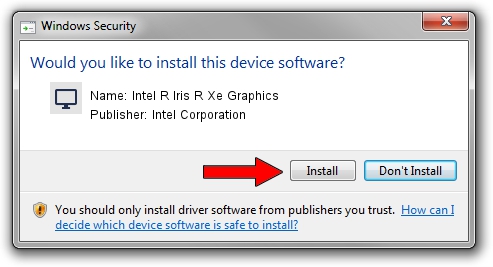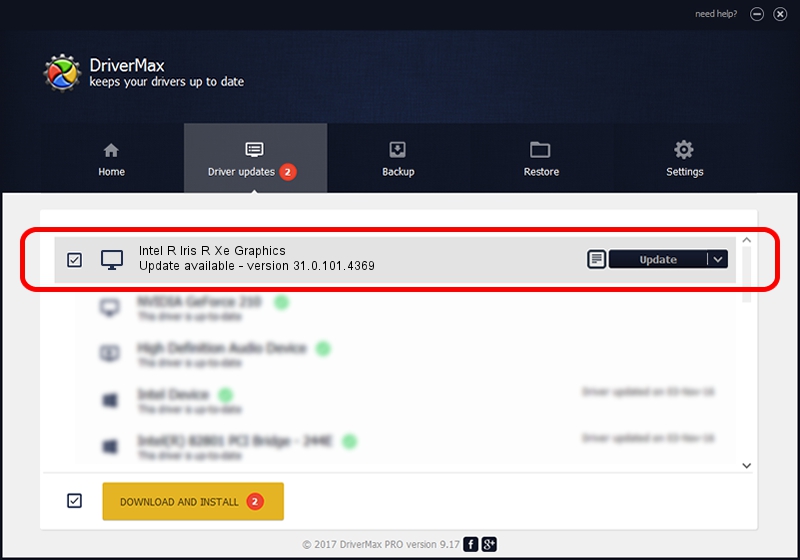Advertising seems to be blocked by your browser.
The ads help us provide this software and web site to you for free.
Please support our project by allowing our site to show ads.
Home /
Manufacturers /
Intel Corporation /
Intel R Iris R Xe Graphics /
PCI/VEN_8086&DEV_9A49 /
31.0.101.4369 May 10, 2023
Driver for Intel Corporation Intel R Iris R Xe Graphics - downloading and installing it
Intel R Iris R Xe Graphics is a Display Adapters device. This driver was developed by Intel Corporation. The hardware id of this driver is PCI/VEN_8086&DEV_9A49.
1. How to manually install Intel Corporation Intel R Iris R Xe Graphics driver
- Download the driver setup file for Intel Corporation Intel R Iris R Xe Graphics driver from the link below. This is the download link for the driver version 31.0.101.4369 released on 2023-05-10.
- Start the driver setup file from a Windows account with the highest privileges (rights). If your UAC (User Access Control) is enabled then you will have to confirm the installation of the driver and run the setup with administrative rights.
- Go through the driver installation wizard, which should be quite straightforward. The driver installation wizard will scan your PC for compatible devices and will install the driver.
- Restart your PC and enjoy the fresh driver, as you can see it was quite smple.
This driver was installed by many users and received an average rating of 3.6 stars out of 20834 votes.
2. How to install Intel Corporation Intel R Iris R Xe Graphics driver using DriverMax
The advantage of using DriverMax is that it will setup the driver for you in the easiest possible way and it will keep each driver up to date, not just this one. How can you install a driver using DriverMax? Let's follow a few steps!
- Start DriverMax and press on the yellow button named ~SCAN FOR DRIVER UPDATES NOW~. Wait for DriverMax to analyze each driver on your PC.
- Take a look at the list of available driver updates. Scroll the list down until you find the Intel Corporation Intel R Iris R Xe Graphics driver. Click the Update button.
- That's all, the driver is now installed!

Sep 23 2024 9:19PM / Written by Andreea Kartman for DriverMax
follow @DeeaKartman