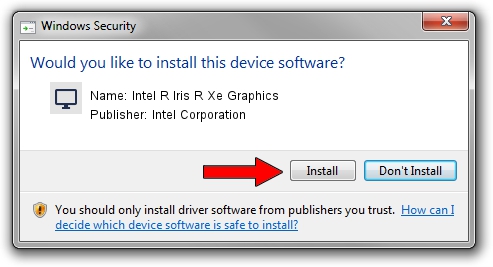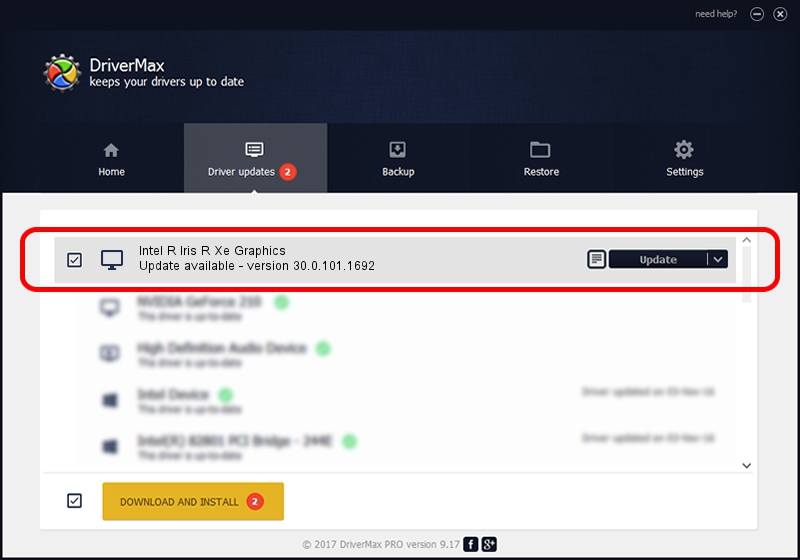Advertising seems to be blocked by your browser.
The ads help us provide this software and web site to you for free.
Please support our project by allowing our site to show ads.
Home /
Manufacturers /
Intel Corporation /
Intel R Iris R Xe Graphics /
PCI/VEN_8086&DEV_46C0&SUBSYS_22F917AA /
30.0.101.1692 Apr 03, 2022
Intel Corporation Intel R Iris R Xe Graphics how to download and install the driver
Intel R Iris R Xe Graphics is a Display Adapters hardware device. The developer of this driver was Intel Corporation. PCI/VEN_8086&DEV_46C0&SUBSYS_22F917AA is the matching hardware id of this device.
1. Intel Corporation Intel R Iris R Xe Graphics - install the driver manually
- Download the setup file for Intel Corporation Intel R Iris R Xe Graphics driver from the link below. This is the download link for the driver version 30.0.101.1692 dated 2022-04-03.
- Run the driver setup file from a Windows account with administrative rights. If your User Access Control Service (UAC) is enabled then you will have to accept of the driver and run the setup with administrative rights.
- Follow the driver installation wizard, which should be pretty easy to follow. The driver installation wizard will analyze your PC for compatible devices and will install the driver.
- Shutdown and restart your PC and enjoy the fresh driver, it is as simple as that.
Driver file size: 598134003 bytes (570.43 MB)
This driver was rated with an average of 4.5 stars by 21768 users.
This driver will work for the following versions of Windows:
- This driver works on Windows 10 64 bits
- This driver works on Windows 11 64 bits
2. The easy way: using DriverMax to install Intel Corporation Intel R Iris R Xe Graphics driver
The advantage of using DriverMax is that it will install the driver for you in just a few seconds and it will keep each driver up to date. How easy can you install a driver using DriverMax? Let's follow a few steps!
- Start DriverMax and click on the yellow button that says ~SCAN FOR DRIVER UPDATES NOW~. Wait for DriverMax to analyze each driver on your PC.
- Take a look at the list of available driver updates. Search the list until you locate the Intel Corporation Intel R Iris R Xe Graphics driver. Click on Update.
- That's it, you installed your first driver!

Sep 17 2024 5:32PM / Written by Andreea Kartman for DriverMax
follow @DeeaKartman