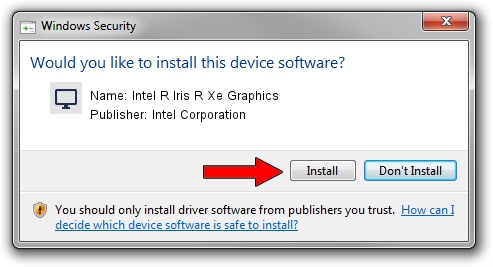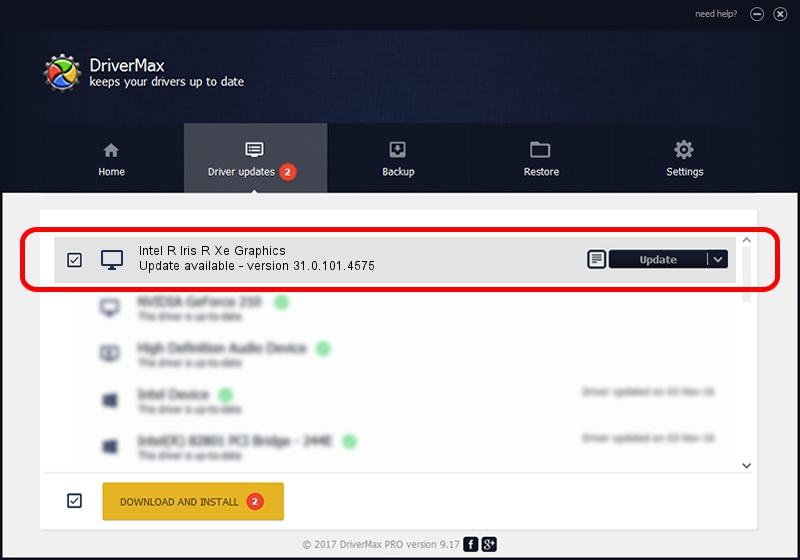Advertising seems to be blocked by your browser.
The ads help us provide this software and web site to you for free.
Please support our project by allowing our site to show ads.
Home /
Manufacturers /
Intel Corporation /
Intel R Iris R Xe Graphics /
PCI/VEN_8086&DEV_46B8 /
31.0.101.4575 Jul 11, 2023
Intel Corporation Intel R Iris R Xe Graphics how to download and install the driver
Intel R Iris R Xe Graphics is a Display Adapters device. This Windows driver was developed by Intel Corporation. The hardware id of this driver is PCI/VEN_8086&DEV_46B8.
1. Manually install Intel Corporation Intel R Iris R Xe Graphics driver
- Download the driver setup file for Intel Corporation Intel R Iris R Xe Graphics driver from the link below. This is the download link for the driver version 31.0.101.4575 released on 2023-07-11.
- Start the driver installation file from a Windows account with the highest privileges (rights). If your UAC (User Access Control) is running then you will have to accept of the driver and run the setup with administrative rights.
- Follow the driver setup wizard, which should be quite straightforward. The driver setup wizard will scan your PC for compatible devices and will install the driver.
- Restart your computer and enjoy the new driver, as you can see it was quite smple.
This driver was rated with an average of 3.2 stars by 88972 users.
2. How to use DriverMax to install Intel Corporation Intel R Iris R Xe Graphics driver
The advantage of using DriverMax is that it will setup the driver for you in just a few seconds and it will keep each driver up to date. How can you install a driver using DriverMax? Let's follow a few steps!
- Start DriverMax and press on the yellow button named ~SCAN FOR DRIVER UPDATES NOW~. Wait for DriverMax to scan and analyze each driver on your PC.
- Take a look at the list of available driver updates. Search the list until you locate the Intel Corporation Intel R Iris R Xe Graphics driver. Click the Update button.
- Finished installing the driver!

Sep 19 2024 6:11PM / Written by Daniel Statescu for DriverMax
follow @DanielStatescu