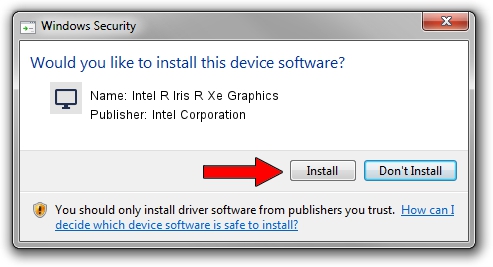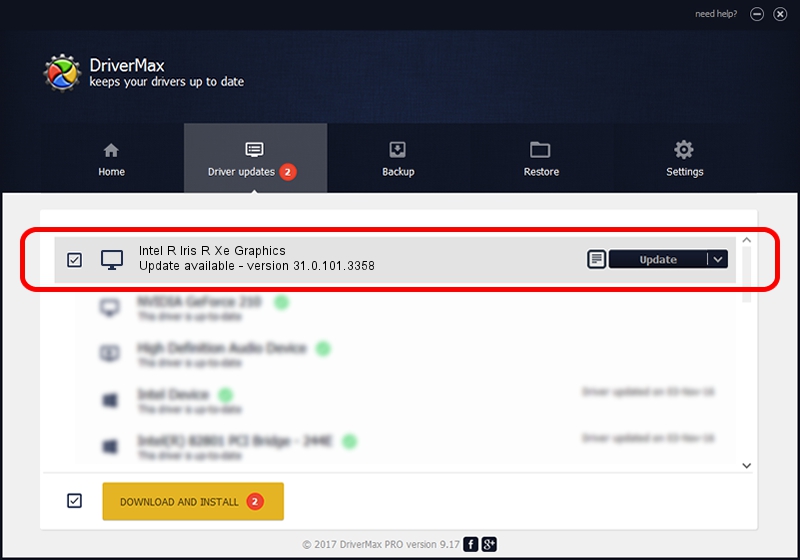Advertising seems to be blocked by your browser.
The ads help us provide this software and web site to you for free.
Please support our project by allowing our site to show ads.
Home /
Manufacturers /
Intel Corporation /
Intel R Iris R Xe Graphics /
PCI/VEN_8086&DEV_46B6&SUBSYS_01561558 /
31.0.101.3358 Aug 04, 2022
Download and install Intel Corporation Intel R Iris R Xe Graphics driver
Intel R Iris R Xe Graphics is a Display Adapters device. The developer of this driver was Intel Corporation. PCI/VEN_8086&DEV_46B6&SUBSYS_01561558 is the matching hardware id of this device.
1. Install Intel Corporation Intel R Iris R Xe Graphics driver manually
- You can download from the link below the driver setup file for the Intel Corporation Intel R Iris R Xe Graphics driver. The archive contains version 31.0.101.3358 released on 2022-08-04 of the driver.
- Run the driver installer file from a user account with the highest privileges (rights). If your UAC (User Access Control) is running please confirm the installation of the driver and run the setup with administrative rights.
- Go through the driver setup wizard, which will guide you; it should be quite easy to follow. The driver setup wizard will analyze your PC and will install the right driver.
- When the operation finishes restart your computer in order to use the updated driver. It is as simple as that to install a Windows driver!
This driver received an average rating of 3.1 stars out of 70219 votes.
2. Using DriverMax to install Intel Corporation Intel R Iris R Xe Graphics driver
The advantage of using DriverMax is that it will install the driver for you in the easiest possible way and it will keep each driver up to date. How easy can you install a driver with DriverMax? Let's follow a few steps!
- Open DriverMax and press on the yellow button named ~SCAN FOR DRIVER UPDATES NOW~. Wait for DriverMax to analyze each driver on your computer.
- Take a look at the list of driver updates. Scroll the list down until you find the Intel Corporation Intel R Iris R Xe Graphics driver. Click on Update.
- Finished installing the driver!

Sep 30 2024 2:51AM / Written by Dan Armano for DriverMax
follow @danarm