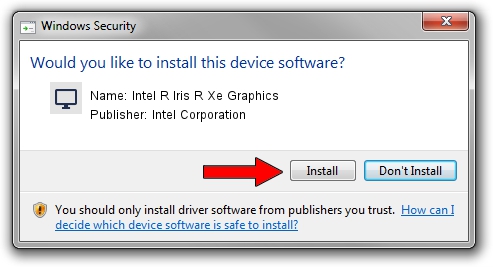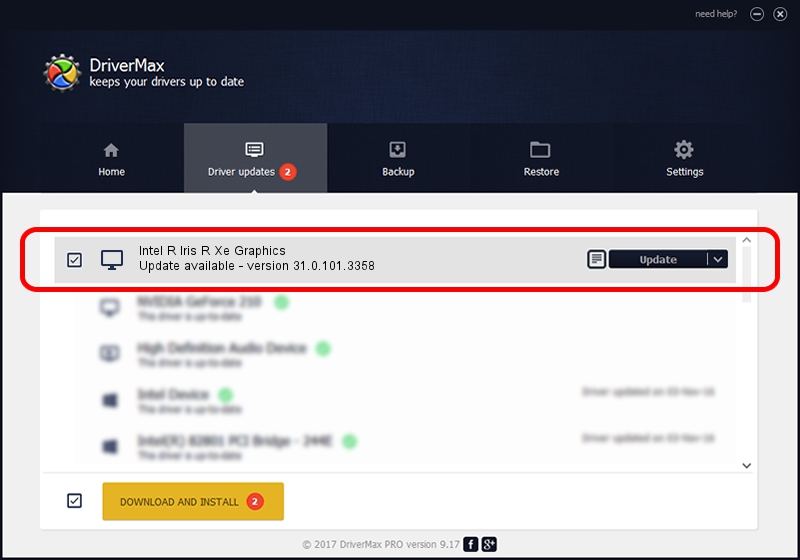Advertising seems to be blocked by your browser.
The ads help us provide this software and web site to you for free.
Please support our project by allowing our site to show ads.
Home /
Manufacturers /
Intel Corporation /
Intel R Iris R Xe Graphics /
PCI/VEN_8086&DEV_46B0&SUBSYS_866D1558 /
31.0.101.3358 Aug 04, 2022
Download and install Intel Corporation Intel R Iris R Xe Graphics driver
Intel R Iris R Xe Graphics is a Display Adapters hardware device. This driver was developed by Intel Corporation. The hardware id of this driver is PCI/VEN_8086&DEV_46B0&SUBSYS_866D1558; this string has to match your hardware.
1. How to manually install Intel Corporation Intel R Iris R Xe Graphics driver
- Download the setup file for Intel Corporation Intel R Iris R Xe Graphics driver from the link below. This download link is for the driver version 31.0.101.3358 dated 2022-08-04.
- Start the driver installation file from a Windows account with the highest privileges (rights). If your UAC (User Access Control) is running then you will have to confirm the installation of the driver and run the setup with administrative rights.
- Follow the driver installation wizard, which should be quite straightforward. The driver installation wizard will scan your PC for compatible devices and will install the driver.
- Restart your PC and enjoy the updated driver, it is as simple as that.
This driver received an average rating of 3.4 stars out of 99247 votes.
2. The easy way: using DriverMax to install Intel Corporation Intel R Iris R Xe Graphics driver
The most important advantage of using DriverMax is that it will setup the driver for you in the easiest possible way and it will keep each driver up to date. How easy can you install a driver with DriverMax? Let's take a look!
- Open DriverMax and press on the yellow button named ~SCAN FOR DRIVER UPDATES NOW~. Wait for DriverMax to analyze each driver on your PC.
- Take a look at the list of driver updates. Scroll the list down until you find the Intel Corporation Intel R Iris R Xe Graphics driver. Click on Update.
- Finished installing the driver!

Sep 18 2024 8:02PM / Written by Dan Armano for DriverMax
follow @danarm