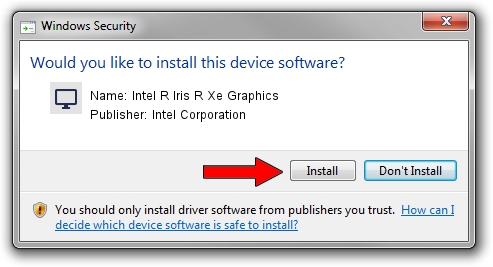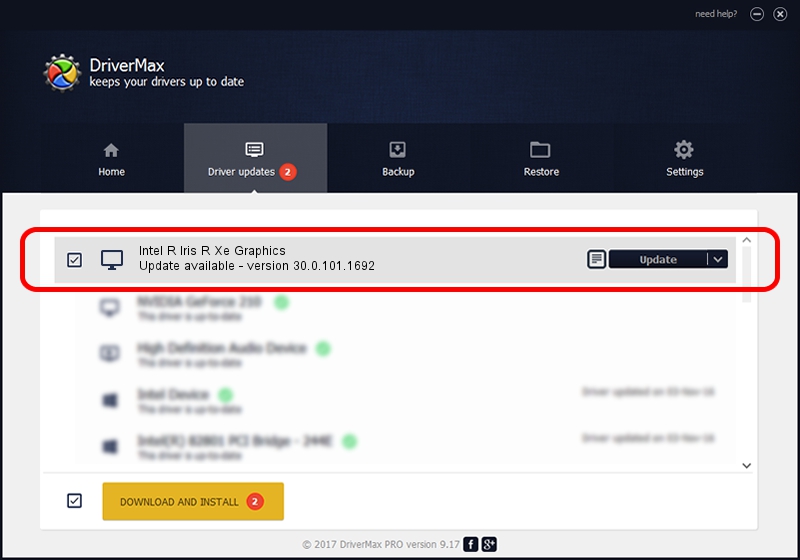Advertising seems to be blocked by your browser.
The ads help us provide this software and web site to you for free.
Please support our project by allowing our site to show ads.
Home /
Manufacturers /
Intel Corporation /
Intel R Iris R Xe Graphics /
PCI/VEN_8086&DEV_46A0&SUBSYS_22F817AA /
30.0.101.1692 Apr 03, 2022
Intel Corporation Intel R Iris R Xe Graphics how to download and install the driver
Intel R Iris R Xe Graphics is a Display Adapters hardware device. The Windows version of this driver was developed by Intel Corporation. PCI/VEN_8086&DEV_46A0&SUBSYS_22F817AA is the matching hardware id of this device.
1. Manually install Intel Corporation Intel R Iris R Xe Graphics driver
- Download the setup file for Intel Corporation Intel R Iris R Xe Graphics driver from the link below. This download link is for the driver version 30.0.101.1692 dated 2022-04-03.
- Run the driver setup file from a Windows account with the highest privileges (rights). If your UAC (User Access Control) is running then you will have to accept of the driver and run the setup with administrative rights.
- Go through the driver setup wizard, which should be quite easy to follow. The driver setup wizard will analyze your PC for compatible devices and will install the driver.
- Restart your PC and enjoy the updated driver, it is as simple as that.
Driver file size: 598134003 bytes (570.43 MB)
Driver rating 4.7 stars out of 5308 votes.
This driver is compatible with the following versions of Windows:
- This driver works on Windows 10 64 bits
- This driver works on Windows 11 64 bits
2. The easy way: using DriverMax to install Intel Corporation Intel R Iris R Xe Graphics driver
The advantage of using DriverMax is that it will setup the driver for you in the easiest possible way and it will keep each driver up to date. How easy can you install a driver using DriverMax? Let's follow a few steps!
- Start DriverMax and click on the yellow button named ~SCAN FOR DRIVER UPDATES NOW~. Wait for DriverMax to scan and analyze each driver on your computer.
- Take a look at the list of detected driver updates. Search the list until you locate the Intel Corporation Intel R Iris R Xe Graphics driver. Click the Update button.
- Enjoy using the updated driver! :)

Sep 18 2024 6:25PM / Written by Dan Armano for DriverMax
follow @danarm