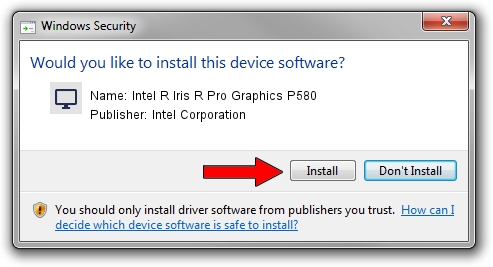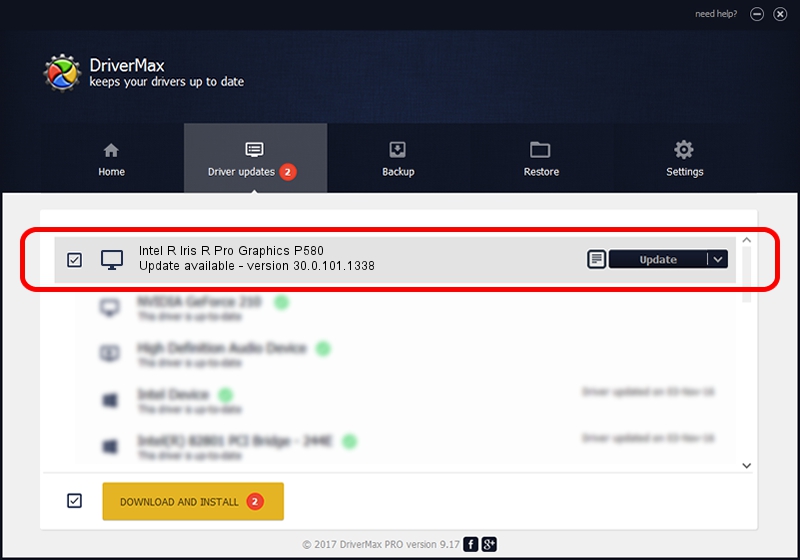Advertising seems to be blocked by your browser.
The ads help us provide this software and web site to you for free.
Please support our project by allowing our site to show ads.
Home /
Manufacturers /
Intel Corporation /
Intel R Iris R Pro Graphics P580 /
PCI/VEN_8086&DEV_193A /
30.0.101.1338 Jan 20, 2022
Driver for Intel Corporation Intel R Iris R Pro Graphics P580 - downloading and installing it
Intel R Iris R Pro Graphics P580 is a Display Adapters device. This Windows driver was developed by Intel Corporation. PCI/VEN_8086&DEV_193A is the matching hardware id of this device.
1. Intel Corporation Intel R Iris R Pro Graphics P580 - install the driver manually
- Download the setup file for Intel Corporation Intel R Iris R Pro Graphics P580 driver from the location below. This download link is for the driver version 30.0.101.1338 dated 2022-01-20.
- Start the driver installation file from a Windows account with administrative rights. If your UAC (User Access Control) is enabled then you will have to confirm the installation of the driver and run the setup with administrative rights.
- Follow the driver installation wizard, which should be quite easy to follow. The driver installation wizard will analyze your PC for compatible devices and will install the driver.
- Shutdown and restart your PC and enjoy the fresh driver, as you can see it was quite smple.
This driver received an average rating of 3.4 stars out of 67681 votes.
2. Using DriverMax to install Intel Corporation Intel R Iris R Pro Graphics P580 driver
The advantage of using DriverMax is that it will install the driver for you in the easiest possible way and it will keep each driver up to date, not just this one. How easy can you install a driver using DriverMax? Let's take a look!
- Start DriverMax and click on the yellow button named ~SCAN FOR DRIVER UPDATES NOW~. Wait for DriverMax to analyze each driver on your PC.
- Take a look at the list of available driver updates. Search the list until you find the Intel Corporation Intel R Iris R Pro Graphics P580 driver. Click the Update button.
- That's it, you installed your first driver!

Sep 19 2024 12:16PM / Written by Dan Armano for DriverMax
follow @danarm