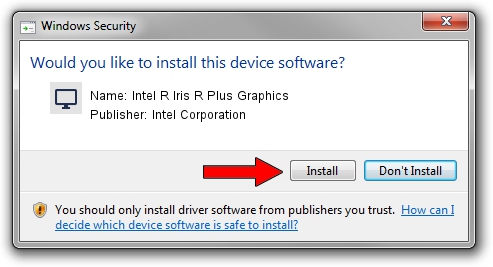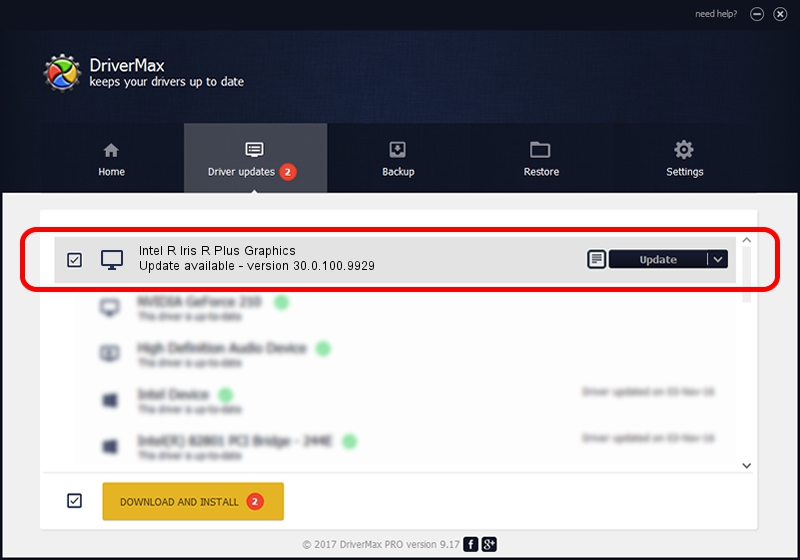Advertising seems to be blocked by your browser.
The ads help us provide this software and web site to you for free.
Please support our project by allowing our site to show ads.
Home /
Manufacturers /
Intel Corporation /
Intel R Iris R Plus Graphics /
PCI/VEN_8086&DEV_8A52&SUBSYS_19EE1043 /
30.0.100.9929 Sep 30, 2021
Driver for Intel Corporation Intel R Iris R Plus Graphics - downloading and installing it
Intel R Iris R Plus Graphics is a Display Adapters device. The developer of this driver was Intel Corporation. The hardware id of this driver is PCI/VEN_8086&DEV_8A52&SUBSYS_19EE1043.
1. How to manually install Intel Corporation Intel R Iris R Plus Graphics driver
- Download the driver setup file for Intel Corporation Intel R Iris R Plus Graphics driver from the link below. This download link is for the driver version 30.0.100.9929 dated 2021-09-30.
- Start the driver installation file from a Windows account with the highest privileges (rights). If your User Access Control Service (UAC) is running then you will have to accept of the driver and run the setup with administrative rights.
- Follow the driver installation wizard, which should be quite easy to follow. The driver installation wizard will scan your PC for compatible devices and will install the driver.
- Shutdown and restart your computer and enjoy the new driver, it is as simple as that.
File size of the driver: 567246454 bytes (540.97 MB)
This driver was rated with an average of 4.4 stars by 78893 users.
This driver is compatible with the following versions of Windows:
- This driver works on Windows 10 64 bits
- This driver works on Windows 11 64 bits
2. The easy way: using DriverMax to install Intel Corporation Intel R Iris R Plus Graphics driver
The advantage of using DriverMax is that it will install the driver for you in the easiest possible way and it will keep each driver up to date, not just this one. How can you install a driver using DriverMax? Let's follow a few steps!
- Open DriverMax and press on the yellow button that says ~SCAN FOR DRIVER UPDATES NOW~. Wait for DriverMax to analyze each driver on your PC.
- Take a look at the list of detected driver updates. Scroll the list down until you locate the Intel Corporation Intel R Iris R Plus Graphics driver. Click the Update button.
- That's it, you installed your first driver!