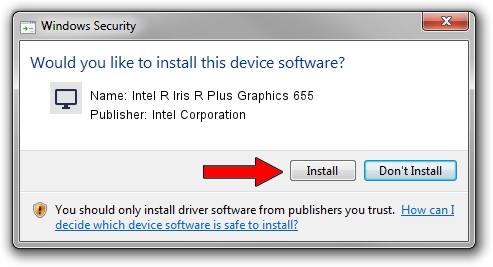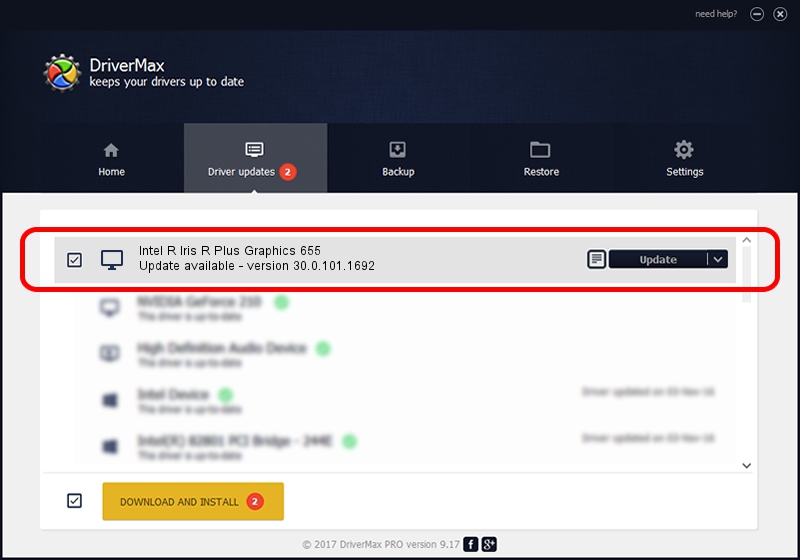Advertising seems to be blocked by your browser.
The ads help us provide this software and web site to you for free.
Please support our project by allowing our site to show ads.
Home /
Manufacturers /
Intel Corporation /
Intel R Iris R Plus Graphics 655 /
PCI/VEN_8086&DEV_3EA5&SUBSYS_226617AA /
30.0.101.1692 Apr 03, 2022
Intel Corporation Intel R Iris R Plus Graphics 655 - two ways of downloading and installing the driver
Intel R Iris R Plus Graphics 655 is a Display Adapters device. The developer of this driver was Intel Corporation. PCI/VEN_8086&DEV_3EA5&SUBSYS_226617AA is the matching hardware id of this device.
1. Intel Corporation Intel R Iris R Plus Graphics 655 - install the driver manually
- Download the setup file for Intel Corporation Intel R Iris R Plus Graphics 655 driver from the location below. This download link is for the driver version 30.0.101.1692 dated 2022-04-03.
- Start the driver installation file from a Windows account with administrative rights. If your User Access Control Service (UAC) is running then you will have to confirm the installation of the driver and run the setup with administrative rights.
- Follow the driver setup wizard, which should be quite straightforward. The driver setup wizard will analyze your PC for compatible devices and will install the driver.
- Restart your computer and enjoy the updated driver, it is as simple as that.
File size of the driver: 598134003 bytes (570.43 MB)
This driver was installed by many users and received an average rating of 4.2 stars out of 38922 votes.
This driver is fully compatible with the following versions of Windows:
- This driver works on Windows 10 64 bits
- This driver works on Windows 11 64 bits
2. The easy way: using DriverMax to install Intel Corporation Intel R Iris R Plus Graphics 655 driver
The most important advantage of using DriverMax is that it will setup the driver for you in just a few seconds and it will keep each driver up to date. How can you install a driver using DriverMax? Let's follow a few steps!
- Start DriverMax and press on the yellow button named ~SCAN FOR DRIVER UPDATES NOW~. Wait for DriverMax to scan and analyze each driver on your computer.
- Take a look at the list of driver updates. Scroll the list down until you find the Intel Corporation Intel R Iris R Plus Graphics 655 driver. Click the Update button.
- That's all, the driver is now installed!

Sep 19 2024 8:42AM / Written by Dan Armano for DriverMax
follow @danarm