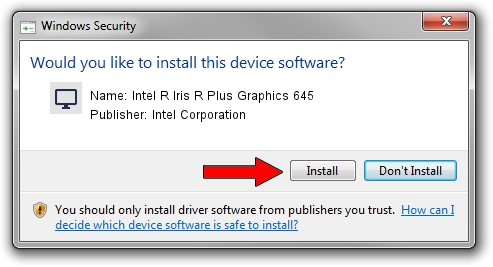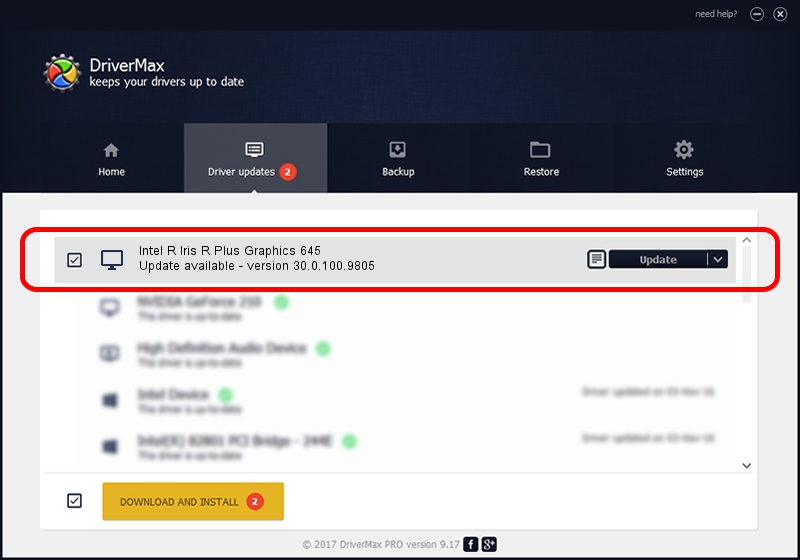Advertising seems to be blocked by your browser.
The ads help us provide this software and web site to you for free.
Please support our project by allowing our site to show ads.
Home /
Manufacturers /
Intel Corporation /
Intel R Iris R Plus Graphics 645 /
PCI/VEN_8086&DEV_3EA6&SUBSYS_13311043 /
30.0.100.9805 Jul 23, 2021
Intel Corporation Intel R Iris R Plus Graphics 645 driver download and installation
Intel R Iris R Plus Graphics 645 is a Display Adapters device. This driver was developed by Intel Corporation. PCI/VEN_8086&DEV_3EA6&SUBSYS_13311043 is the matching hardware id of this device.
1. How to manually install Intel Corporation Intel R Iris R Plus Graphics 645 driver
- Download the setup file for Intel Corporation Intel R Iris R Plus Graphics 645 driver from the location below. This download link is for the driver version 30.0.100.9805 dated 2021-07-23.
- Run the driver installation file from a Windows account with the highest privileges (rights). If your User Access Control (UAC) is enabled then you will have to confirm the installation of the driver and run the setup with administrative rights.
- Go through the driver setup wizard, which should be quite straightforward. The driver setup wizard will analyze your PC for compatible devices and will install the driver.
- Restart your computer and enjoy the new driver, as you can see it was quite smple.
Download size of the driver: 541434162 bytes (516.35 MB)
This driver was installed by many users and received an average rating of 4.1 stars out of 52666 votes.
This driver is compatible with the following versions of Windows:
- This driver works on Windows 10 64 bits
- This driver works on Windows 11 64 bits
2. How to install Intel Corporation Intel R Iris R Plus Graphics 645 driver using DriverMax
The most important advantage of using DriverMax is that it will install the driver for you in just a few seconds and it will keep each driver up to date, not just this one. How easy can you install a driver with DriverMax? Let's see!
- Open DriverMax and click on the yellow button that says ~SCAN FOR DRIVER UPDATES NOW~. Wait for DriverMax to analyze each driver on your PC.
- Take a look at the list of driver updates. Search the list until you locate the Intel Corporation Intel R Iris R Plus Graphics 645 driver. Click the Update button.
- Finished installing the driver!