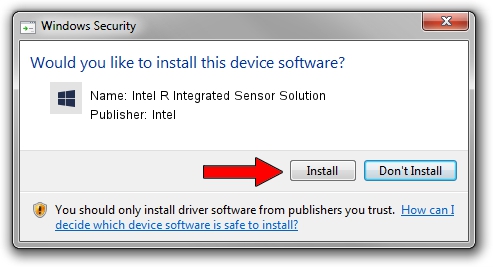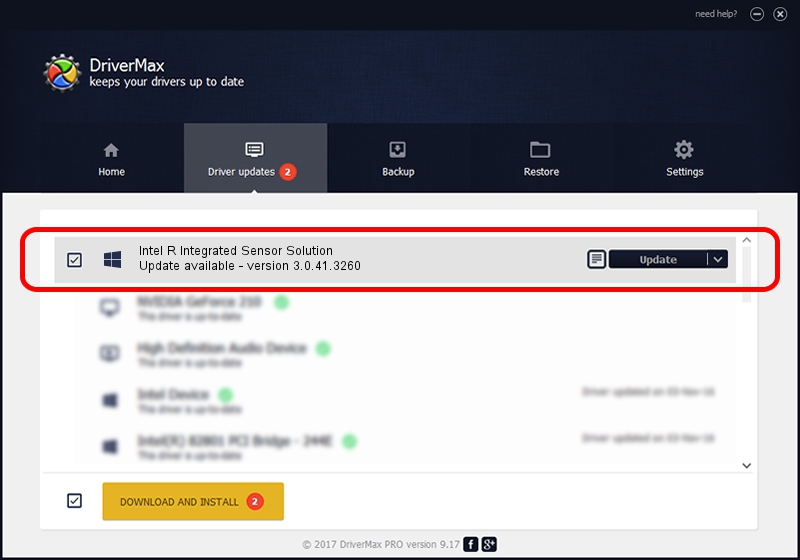Advertising seems to be blocked by your browser.
The ads help us provide this software and web site to you for free.
Please support our project by allowing our site to show ads.
Home /
Manufacturers /
Intel /
Intel R Integrated Sensor Solution /
PCI/VEN_8086&DEV_A135 /
3.0.41.3260 May 29, 2016
Intel Intel R Integrated Sensor Solution - two ways of downloading and installing the driver
Intel R Integrated Sensor Solution is a Chipset device. This Windows driver was developed by Intel. The hardware id of this driver is PCI/VEN_8086&DEV_A135; this string has to match your hardware.
1. Intel Intel R Integrated Sensor Solution driver - how to install it manually
- Download the driver setup file for Intel Intel R Integrated Sensor Solution driver from the link below. This is the download link for the driver version 3.0.41.3260 dated 2016-05-29.
- Start the driver installation file from a Windows account with administrative rights. If your User Access Control (UAC) is started then you will have to confirm the installation of the driver and run the setup with administrative rights.
- Go through the driver installation wizard, which should be quite straightforward. The driver installation wizard will analyze your PC for compatible devices and will install the driver.
- Restart your PC and enjoy the new driver, as you can see it was quite smple.
Driver rating 3.5 stars out of 74549 votes.
2. The easy way: using DriverMax to install Intel Intel R Integrated Sensor Solution driver
The advantage of using DriverMax is that it will setup the driver for you in just a few seconds and it will keep each driver up to date. How easy can you install a driver using DriverMax? Let's see!
- Open DriverMax and push on the yellow button named ~SCAN FOR DRIVER UPDATES NOW~. Wait for DriverMax to analyze each driver on your computer.
- Take a look at the list of available driver updates. Search the list until you find the Intel Intel R Integrated Sensor Solution driver. Click on Update.
- That's all, the driver is now installed!

Aug 28 2024 8:58PM / Written by Daniel Statescu for DriverMax
follow @DanielStatescu