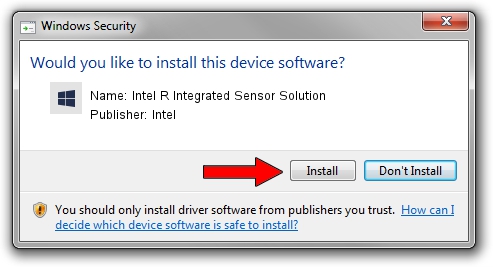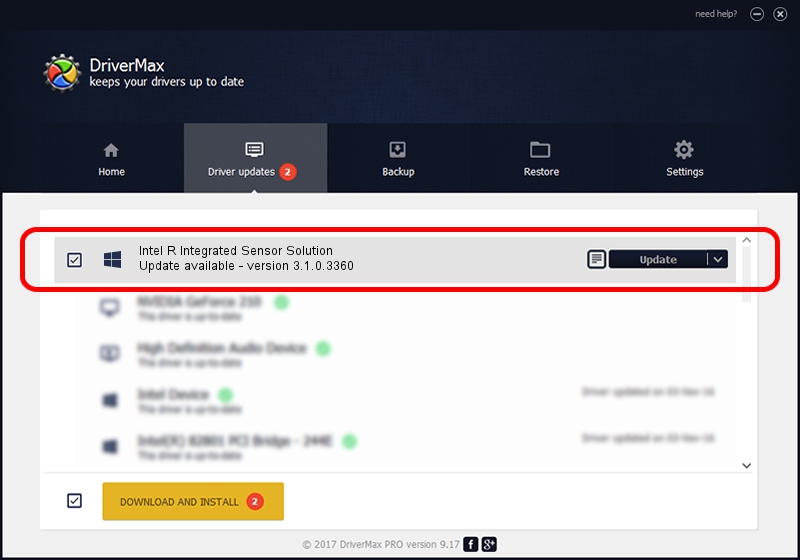Advertising seems to be blocked by your browser.
The ads help us provide this software and web site to you for free.
Please support our project by allowing our site to show ads.
Home /
Manufacturers /
Intel /
Intel R Integrated Sensor Solution /
PCI/VEN_8086&DEV_9D35 /
3.1.0.3360 Aug 11, 2016
Intel Intel R Integrated Sensor Solution - two ways of downloading and installing the driver
Intel R Integrated Sensor Solution is a Chipset device. The developer of this driver was Intel. PCI/VEN_8086&DEV_9D35 is the matching hardware id of this device.
1. Manually install Intel Intel R Integrated Sensor Solution driver
- Download the driver setup file for Intel Intel R Integrated Sensor Solution driver from the link below. This is the download link for the driver version 3.1.0.3360 released on 2016-08-11.
- Start the driver setup file from a Windows account with the highest privileges (rights). If your User Access Control Service (UAC) is running then you will have to confirm the installation of the driver and run the setup with administrative rights.
- Go through the driver installation wizard, which should be pretty easy to follow. The driver installation wizard will scan your PC for compatible devices and will install the driver.
- Restart your computer and enjoy the fresh driver, as you can see it was quite smple.
This driver was rated with an average of 3.4 stars by 35019 users.
2. Using DriverMax to install Intel Intel R Integrated Sensor Solution driver
The advantage of using DriverMax is that it will setup the driver for you in just a few seconds and it will keep each driver up to date. How can you install a driver with DriverMax? Let's take a look!
- Start DriverMax and press on the yellow button named ~SCAN FOR DRIVER UPDATES NOW~. Wait for DriverMax to analyze each driver on your PC.
- Take a look at the list of driver updates. Scroll the list down until you locate the Intel Intel R Integrated Sensor Solution driver. Click the Update button.
- Enjoy using the updated driver! :)

Sep 3 2024 11:48PM / Written by Daniel Statescu for DriverMax
follow @DanielStatescu