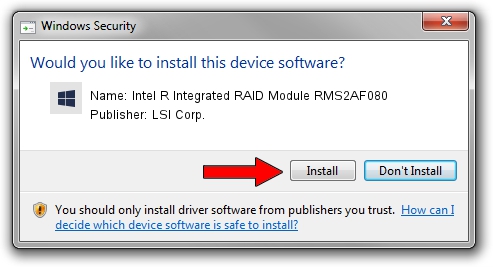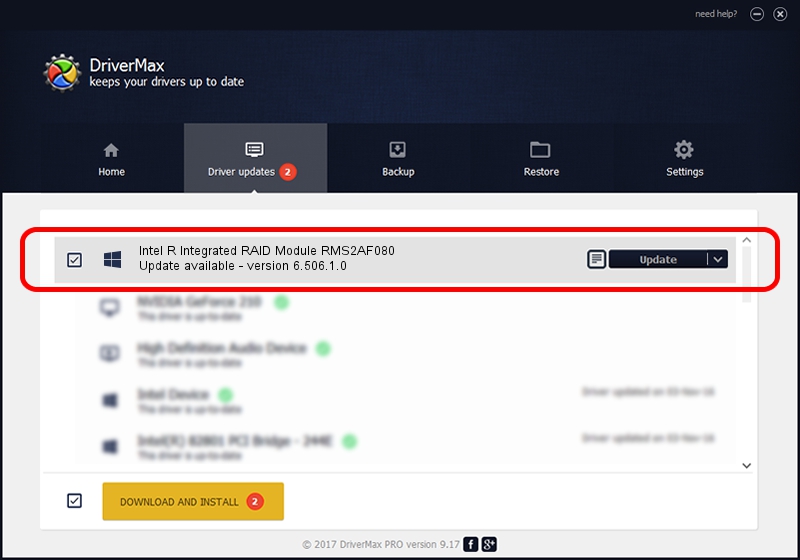Advertising seems to be blocked by your browser.
The ads help us provide this software and web site to you for free.
Please support our project by allowing our site to show ads.
Home /
Manufacturers /
LSI Corp. /
Intel R Integrated RAID Module RMS2AF080 /
PCI/VEN_1000&DEV_0073&SUBSYS_350C8086 /
6.506.1.0 Jan 10, 2013
LSI Corp. Intel R Integrated RAID Module RMS2AF080 - two ways of downloading and installing the driver
Intel R Integrated RAID Module RMS2AF080 is a SCSI Adapter device. This Windows driver was developed by LSI Corp.. PCI/VEN_1000&DEV_0073&SUBSYS_350C8086 is the matching hardware id of this device.
1. How to manually install LSI Corp. Intel R Integrated RAID Module RMS2AF080 driver
- Download the setup file for LSI Corp. Intel R Integrated RAID Module RMS2AF080 driver from the link below. This download link is for the driver version 6.506.1.0 released on 2013-01-10.
- Run the driver installation file from a Windows account with administrative rights. If your User Access Control (UAC) is running then you will have to confirm the installation of the driver and run the setup with administrative rights.
- Go through the driver setup wizard, which should be quite straightforward. The driver setup wizard will scan your PC for compatible devices and will install the driver.
- Restart your computer and enjoy the new driver, as you can see it was quite smple.
Driver rating 3.2 stars out of 81908 votes.
2. How to install LSI Corp. Intel R Integrated RAID Module RMS2AF080 driver using DriverMax
The most important advantage of using DriverMax is that it will install the driver for you in just a few seconds and it will keep each driver up to date. How can you install a driver using DriverMax? Let's see!
- Open DriverMax and press on the yellow button that says ~SCAN FOR DRIVER UPDATES NOW~. Wait for DriverMax to scan and analyze each driver on your PC.
- Take a look at the list of available driver updates. Scroll the list down until you find the LSI Corp. Intel R Integrated RAID Module RMS2AF080 driver. Click the Update button.
- That's all, the driver is now installed!

Aug 5 2016 3:37PM / Written by Andreea Kartman for DriverMax
follow @DeeaKartman