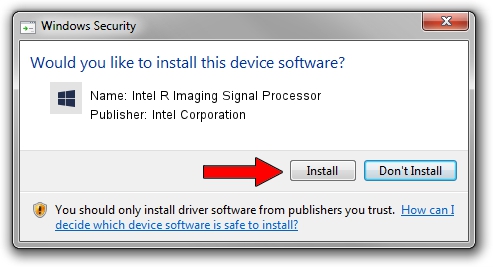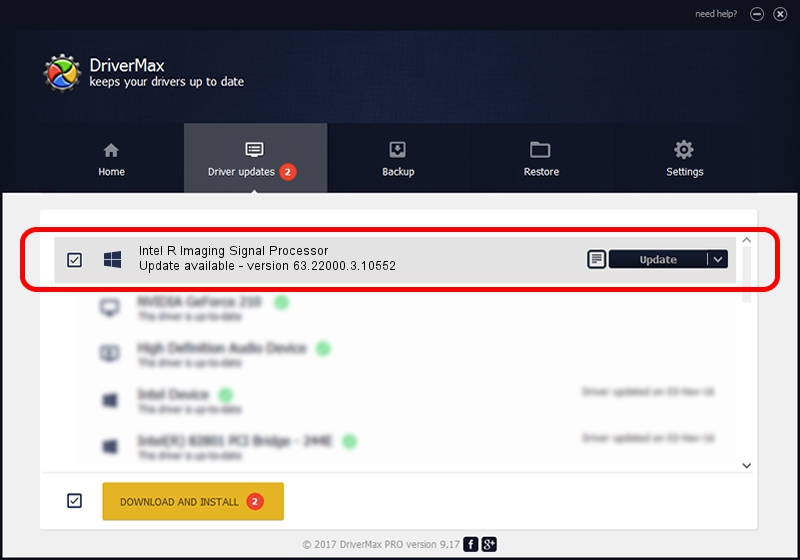Advertising seems to be blocked by your browser.
The ads help us provide this software and web site to you for free.
Please support our project by allowing our site to show ads.
Home /
Manufacturers /
Intel Corporation /
Intel R Imaging Signal Processor /
PCI/VEN_8086&DEV_465D /
63.22000.3.10552 Jan 09, 2023
Download and install Intel Corporation Intel R Imaging Signal Processor driver
Intel R Imaging Signal Processor is a Chipset hardware device. This Windows driver was developed by Intel Corporation. PCI/VEN_8086&DEV_465D is the matching hardware id of this device.
1. Intel Corporation Intel R Imaging Signal Processor - install the driver manually
- Download the driver setup file for Intel Corporation Intel R Imaging Signal Processor driver from the link below. This is the download link for the driver version 63.22000.3.10552 dated 2023-01-09.
- Start the driver setup file from a Windows account with the highest privileges (rights). If your User Access Control (UAC) is enabled then you will have to accept of the driver and run the setup with administrative rights.
- Follow the driver installation wizard, which should be quite straightforward. The driver installation wizard will scan your PC for compatible devices and will install the driver.
- Restart your PC and enjoy the updated driver, it is as simple as that.
This driver received an average rating of 3.2 stars out of 36390 votes.
2. Installing the Intel Corporation Intel R Imaging Signal Processor driver using DriverMax: the easy way
The advantage of using DriverMax is that it will install the driver for you in just a few seconds and it will keep each driver up to date, not just this one. How can you install a driver with DriverMax? Let's follow a few steps!
- Open DriverMax and click on the yellow button that says ~SCAN FOR DRIVER UPDATES NOW~. Wait for DriverMax to analyze each driver on your computer.
- Take a look at the list of driver updates. Scroll the list down until you locate the Intel Corporation Intel R Imaging Signal Processor driver. Click on Update.
- Finished installing the driver!

Aug 23 2024 12:14PM / Written by Daniel Statescu for DriverMax
follow @DanielStatescu