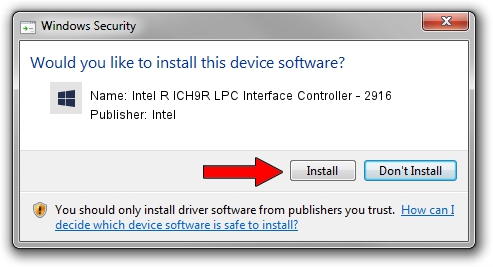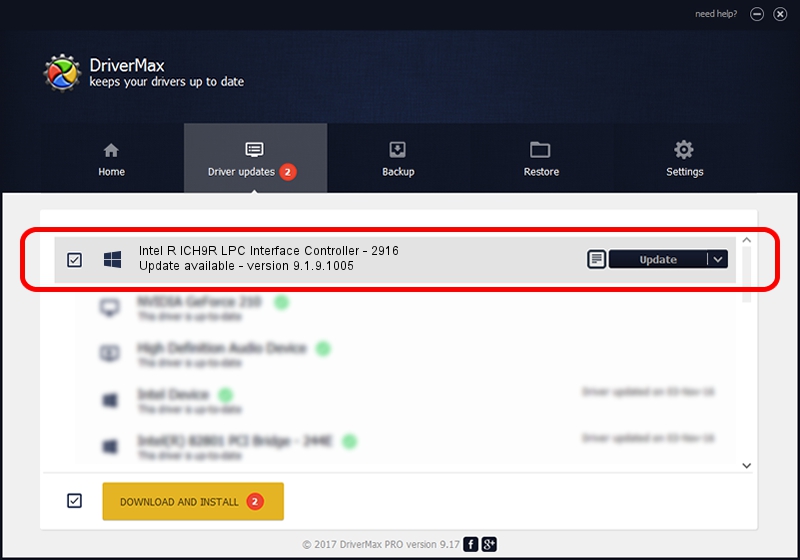Advertising seems to be blocked by your browser.
The ads help us provide this software and web site to you for free.
Please support our project by allowing our site to show ads.
Home /
Manufacturers /
Intel /
Intel R ICH9R LPC Interface Controller - 2916 /
PCI/VEN_8086&DEV_2916 /
9.1.9.1005 Jul 25, 2013
Intel Intel R ICH9R LPC Interface Controller - 2916 how to download and install the driver
Intel R ICH9R LPC Interface Controller - 2916 is a Chipset device. The developer of this driver was Intel. The hardware id of this driver is PCI/VEN_8086&DEV_2916.
1. Intel Intel R ICH9R LPC Interface Controller - 2916 driver - how to install it manually
- You can download from the link below the driver setup file for the Intel Intel R ICH9R LPC Interface Controller - 2916 driver. The archive contains version 9.1.9.1005 released on 2013-07-25 of the driver.
- Run the driver installer file from a user account with the highest privileges (rights). If your UAC (User Access Control) is enabled please accept of the driver and run the setup with administrative rights.
- Follow the driver installation wizard, which will guide you; it should be pretty easy to follow. The driver installation wizard will scan your computer and will install the right driver.
- When the operation finishes restart your PC in order to use the updated driver. It is as simple as that to install a Windows driver!
Driver rating 3.5 stars out of 6163 votes.
2. How to install Intel Intel R ICH9R LPC Interface Controller - 2916 driver using DriverMax
The most important advantage of using DriverMax is that it will install the driver for you in just a few seconds and it will keep each driver up to date, not just this one. How can you install a driver with DriverMax? Let's see!
- Open DriverMax and click on the yellow button named ~SCAN FOR DRIVER UPDATES NOW~. Wait for DriverMax to scan and analyze each driver on your PC.
- Take a look at the list of available driver updates. Search the list until you locate the Intel Intel R ICH9R LPC Interface Controller - 2916 driver. Click the Update button.
- Finished installing the driver!

Aug 12 2016 7:38AM / Written by Andreea Kartman for DriverMax
follow @DeeaKartman