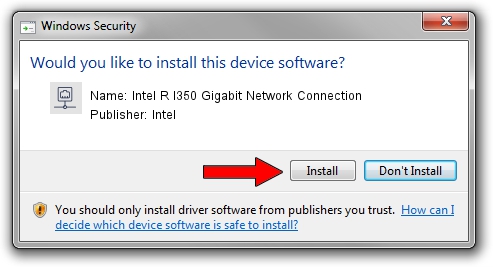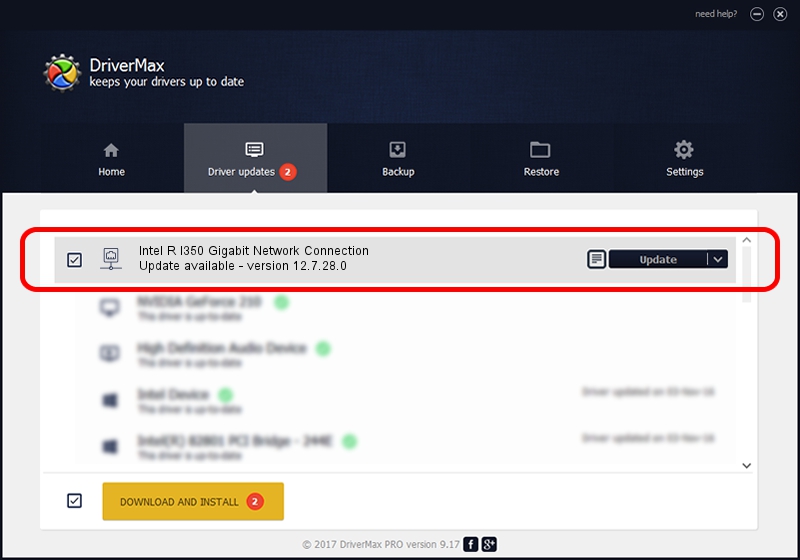Advertising seems to be blocked by your browser.
The ads help us provide this software and web site to you for free.
Please support our project by allowing our site to show ads.
Home /
Manufacturers /
Intel /
Intel R I350 Gigabit Network Connection /
PCI/VEN_8086&DEV_1521 /
12.7.28.0 Apr 05, 2013
Driver for Intel Intel R I350 Gigabit Network Connection - downloading and installing it
Intel R I350 Gigabit Network Connection is a Network Adapters device. This Windows driver was developed by Intel. The hardware id of this driver is PCI/VEN_8086&DEV_1521.
1. Intel Intel R I350 Gigabit Network Connection driver - how to install it manually
- Download the driver setup file for Intel Intel R I350 Gigabit Network Connection driver from the location below. This download link is for the driver version 12.7.28.0 dated 2013-04-05.
- Start the driver installation file from a Windows account with administrative rights. If your User Access Control Service (UAC) is enabled then you will have to confirm the installation of the driver and run the setup with administrative rights.
- Go through the driver installation wizard, which should be quite easy to follow. The driver installation wizard will scan your PC for compatible devices and will install the driver.
- Restart your computer and enjoy the fresh driver, as you can see it was quite smple.
This driver was installed by many users and received an average rating of 3.7 stars out of 15967 votes.
2. The easy way: using DriverMax to install Intel Intel R I350 Gigabit Network Connection driver
The advantage of using DriverMax is that it will install the driver for you in just a few seconds and it will keep each driver up to date. How can you install a driver using DriverMax? Let's see!
- Open DriverMax and click on the yellow button that says ~SCAN FOR DRIVER UPDATES NOW~. Wait for DriverMax to scan and analyze each driver on your computer.
- Take a look at the list of detected driver updates. Search the list until you find the Intel Intel R I350 Gigabit Network Connection driver. Click on Update.
- That's all, the driver is now installed!