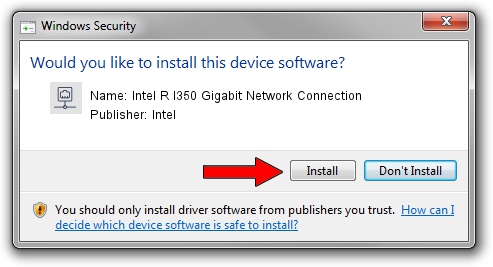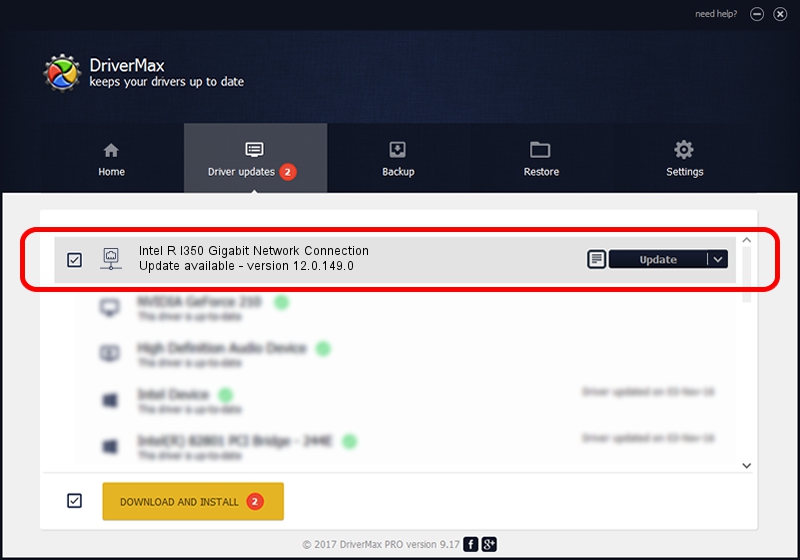Advertising seems to be blocked by your browser.
The ads help us provide this software and web site to you for free.
Please support our project by allowing our site to show ads.
Home /
Manufacturers /
Intel /
Intel R I350 Gigabit Network Connection /
PCI/VEN_8086&DEV_1521 /
12.0.149.0 Dec 08, 2011
Driver for Intel Intel R I350 Gigabit Network Connection - downloading and installing it
Intel R I350 Gigabit Network Connection is a Network Adapters hardware device. The developer of this driver was Intel. The hardware id of this driver is PCI/VEN_8086&DEV_1521; this string has to match your hardware.
1. Intel Intel R I350 Gigabit Network Connection - install the driver manually
- Download the setup file for Intel Intel R I350 Gigabit Network Connection driver from the link below. This download link is for the driver version 12.0.149.0 released on 2011-12-08.
- Run the driver setup file from a Windows account with the highest privileges (rights). If your User Access Control Service (UAC) is started then you will have to accept of the driver and run the setup with administrative rights.
- Go through the driver setup wizard, which should be pretty straightforward. The driver setup wizard will scan your PC for compatible devices and will install the driver.
- Restart your computer and enjoy the fresh driver, as you can see it was quite smple.
This driver was installed by many users and received an average rating of 3.7 stars out of 22459 votes.
2. How to use DriverMax to install Intel Intel R I350 Gigabit Network Connection driver
The most important advantage of using DriverMax is that it will setup the driver for you in just a few seconds and it will keep each driver up to date, not just this one. How easy can you install a driver with DriverMax? Let's follow a few steps!
- Start DriverMax and click on the yellow button that says ~SCAN FOR DRIVER UPDATES NOW~. Wait for DriverMax to scan and analyze each driver on your PC.
- Take a look at the list of driver updates. Scroll the list down until you find the Intel Intel R I350 Gigabit Network Connection driver. Click on Update.
- Finished installing the driver!

Aug 7 2016 8:01PM / Written by Andreea Kartman for DriverMax
follow @DeeaKartman