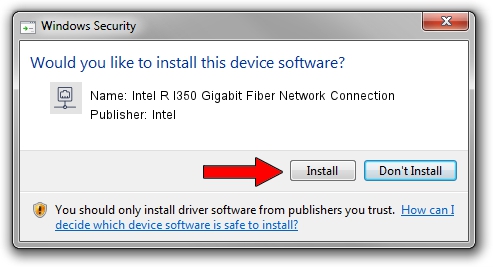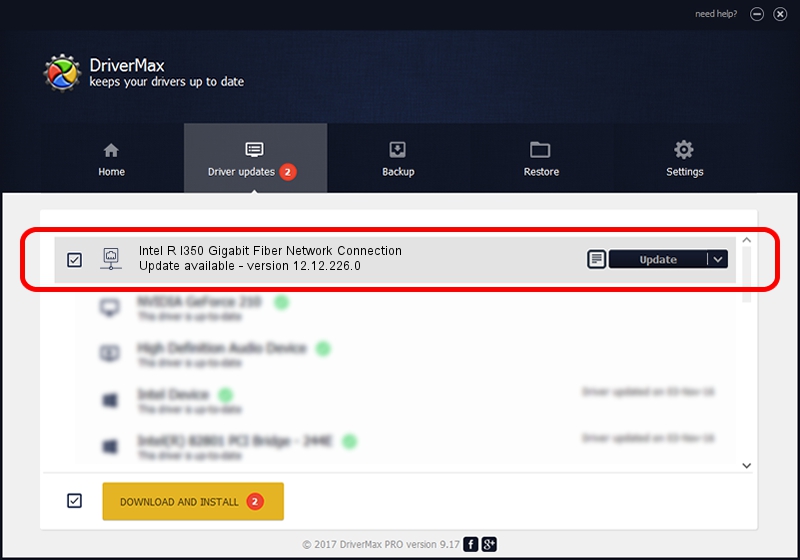Advertising seems to be blocked by your browser.
The ads help us provide this software and web site to you for free.
Please support our project by allowing our site to show ads.
Home /
Manufacturers /
Intel /
Intel R I350 Gigabit Fiber Network Connection /
PCI/VEN_8086&DEV_1522 /
12.12.226.0 Apr 11, 2016
Intel Intel R I350 Gigabit Fiber Network Connection driver download and installation
Intel R I350 Gigabit Fiber Network Connection is a Network Adapters device. This Windows driver was developed by Intel. The hardware id of this driver is PCI/VEN_8086&DEV_1522.
1. Intel Intel R I350 Gigabit Fiber Network Connection driver - how to install it manually
- Download the driver setup file for Intel Intel R I350 Gigabit Fiber Network Connection driver from the link below. This is the download link for the driver version 12.12.226.0 released on 2016-04-11.
- Start the driver installation file from a Windows account with administrative rights. If your User Access Control (UAC) is started then you will have to accept of the driver and run the setup with administrative rights.
- Follow the driver setup wizard, which should be pretty straightforward. The driver setup wizard will scan your PC for compatible devices and will install the driver.
- Restart your computer and enjoy the updated driver, as you can see it was quite smple.
This driver received an average rating of 3 stars out of 49318 votes.
2. Using DriverMax to install Intel Intel R I350 Gigabit Fiber Network Connection driver
The advantage of using DriverMax is that it will setup the driver for you in the easiest possible way and it will keep each driver up to date. How can you install a driver using DriverMax? Let's take a look!
- Open DriverMax and press on the yellow button that says ~SCAN FOR DRIVER UPDATES NOW~. Wait for DriverMax to scan and analyze each driver on your computer.
- Take a look at the list of detected driver updates. Search the list until you locate the Intel Intel R I350 Gigabit Fiber Network Connection driver. Click on Update.
- Finished installing the driver!

Nov 2 2023 4:06PM / Written by Andreea Kartman for DriverMax
follow @DeeaKartman