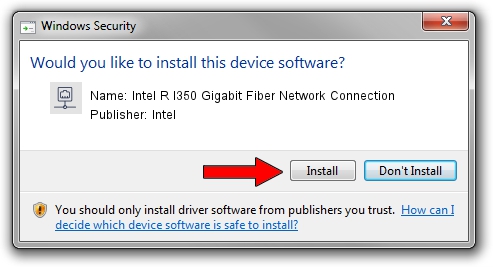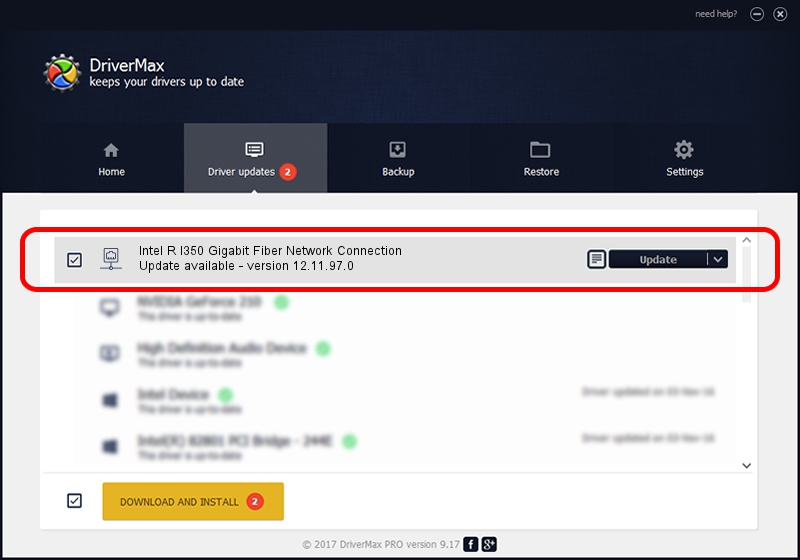Advertising seems to be blocked by your browser.
The ads help us provide this software and web site to you for free.
Please support our project by allowing our site to show ads.
Home /
Manufacturers /
Intel /
Intel R I350 Gigabit Fiber Network Connection /
PCI/VEN_8086&DEV_1522 /
12.11.97.0 Mar 11, 2014
Download and install Intel Intel R I350 Gigabit Fiber Network Connection driver
Intel R I350 Gigabit Fiber Network Connection is a Network Adapters hardware device. The developer of this driver was Intel. PCI/VEN_8086&DEV_1522 is the matching hardware id of this device.
1. Manually install Intel Intel R I350 Gigabit Fiber Network Connection driver
- Download the driver setup file for Intel Intel R I350 Gigabit Fiber Network Connection driver from the location below. This is the download link for the driver version 12.11.97.0 released on 2014-03-11.
- Run the driver setup file from a Windows account with administrative rights. If your User Access Control Service (UAC) is started then you will have to confirm the installation of the driver and run the setup with administrative rights.
- Follow the driver setup wizard, which should be quite easy to follow. The driver setup wizard will analyze your PC for compatible devices and will install the driver.
- Restart your PC and enjoy the fresh driver, it is as simple as that.
This driver was rated with an average of 3.5 stars by 92416 users.
2. How to use DriverMax to install Intel Intel R I350 Gigabit Fiber Network Connection driver
The advantage of using DriverMax is that it will setup the driver for you in just a few seconds and it will keep each driver up to date. How easy can you install a driver using DriverMax? Let's follow a few steps!
- Start DriverMax and click on the yellow button that says ~SCAN FOR DRIVER UPDATES NOW~. Wait for DriverMax to scan and analyze each driver on your PC.
- Take a look at the list of driver updates. Scroll the list down until you find the Intel Intel R I350 Gigabit Fiber Network Connection driver. Click the Update button.
- Finished installing the driver!

Aug 6 2016 8:08AM / Written by Daniel Statescu for DriverMax
follow @DanielStatescu