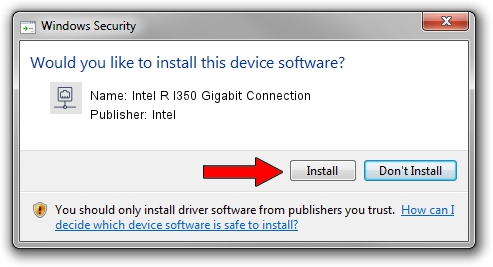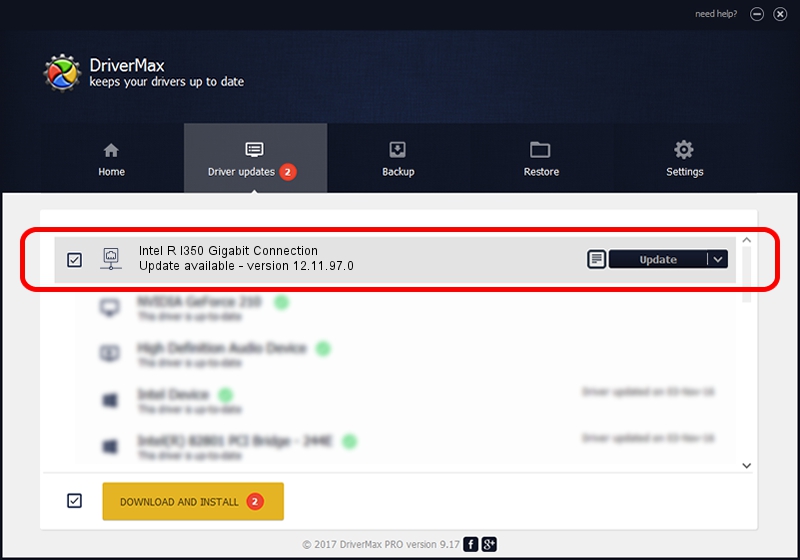Advertising seems to be blocked by your browser.
The ads help us provide this software and web site to you for free.
Please support our project by allowing our site to show ads.
Home /
Manufacturers /
Intel /
Intel R I350 Gigabit Connection /
PCI/VEN_8086&DEV_1524 /
12.11.97.0 Mar 11, 2014
Download and install Intel Intel R I350 Gigabit Connection driver
Intel R I350 Gigabit Connection is a Network Adapters hardware device. This Windows driver was developed by Intel. The hardware id of this driver is PCI/VEN_8086&DEV_1524.
1. Install Intel Intel R I350 Gigabit Connection driver manually
- Download the driver setup file for Intel Intel R I350 Gigabit Connection driver from the location below. This is the download link for the driver version 12.11.97.0 released on 2014-03-11.
- Start the driver setup file from a Windows account with administrative rights. If your User Access Control Service (UAC) is started then you will have to confirm the installation of the driver and run the setup with administrative rights.
- Follow the driver setup wizard, which should be quite straightforward. The driver setup wizard will scan your PC for compatible devices and will install the driver.
- Shutdown and restart your computer and enjoy the new driver, it is as simple as that.
This driver was installed by many users and received an average rating of 3 stars out of 92673 votes.
2. How to install Intel Intel R I350 Gigabit Connection driver using DriverMax
The most important advantage of using DriverMax is that it will setup the driver for you in just a few seconds and it will keep each driver up to date. How easy can you install a driver with DriverMax? Let's take a look!
- Open DriverMax and click on the yellow button that says ~SCAN FOR DRIVER UPDATES NOW~. Wait for DriverMax to scan and analyze each driver on your computer.
- Take a look at the list of detected driver updates. Search the list until you locate the Intel Intel R I350 Gigabit Connection driver. Click the Update button.
- That's all, the driver is now installed!

Aug 6 2016 8:07AM / Written by Dan Armano for DriverMax
follow @danarm