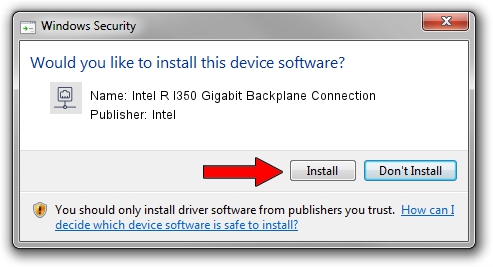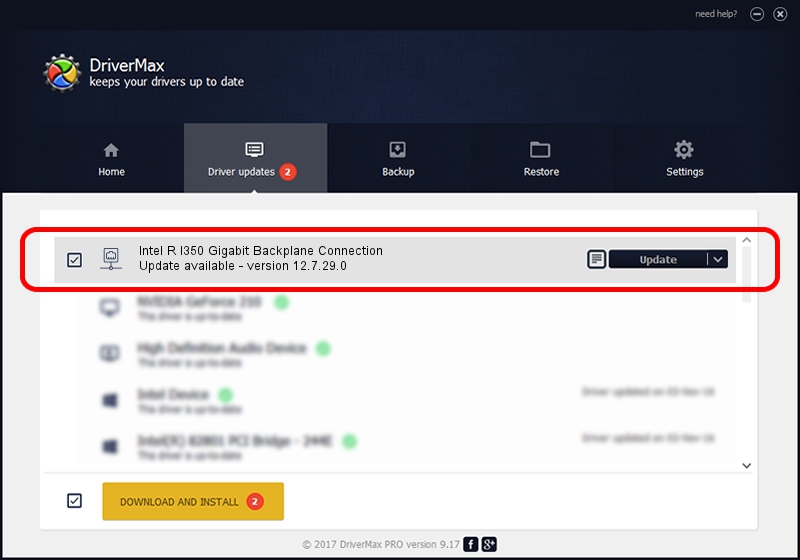Advertising seems to be blocked by your browser.
The ads help us provide this software and web site to you for free.
Please support our project by allowing our site to show ads.
Home /
Manufacturers /
Intel /
Intel R I350 Gigabit Backplane Connection /
PCI/VEN_8086&DEV_1523 /
12.7.29.0 Apr 15, 2013
Intel Intel R I350 Gigabit Backplane Connection how to download and install the driver
Intel R I350 Gigabit Backplane Connection is a Network Adapters hardware device. This Windows driver was developed by Intel. The hardware id of this driver is PCI/VEN_8086&DEV_1523.
1. Manually install Intel Intel R I350 Gigabit Backplane Connection driver
- Download the driver setup file for Intel Intel R I350 Gigabit Backplane Connection driver from the location below. This is the download link for the driver version 12.7.29.0 released on 2013-04-15.
- Start the driver installation file from a Windows account with the highest privileges (rights). If your User Access Control Service (UAC) is running then you will have to confirm the installation of the driver and run the setup with administrative rights.
- Follow the driver setup wizard, which should be pretty straightforward. The driver setup wizard will scan your PC for compatible devices and will install the driver.
- Restart your PC and enjoy the fresh driver, as you can see it was quite smple.
Driver rating 3.9 stars out of 61896 votes.
2. How to use DriverMax to install Intel Intel R I350 Gigabit Backplane Connection driver
The most important advantage of using DriverMax is that it will install the driver for you in the easiest possible way and it will keep each driver up to date, not just this one. How easy can you install a driver with DriverMax? Let's see!
- Open DriverMax and click on the yellow button named ~SCAN FOR DRIVER UPDATES NOW~. Wait for DriverMax to scan and analyze each driver on your computer.
- Take a look at the list of driver updates. Scroll the list down until you find the Intel Intel R I350 Gigabit Backplane Connection driver. Click the Update button.
- That's it, you installed your first driver!

Jun 20 2016 12:48PM / Written by Andreea Kartman for DriverMax
follow @DeeaKartman