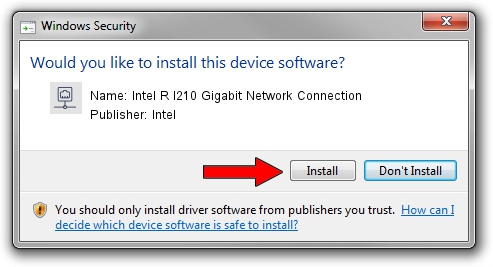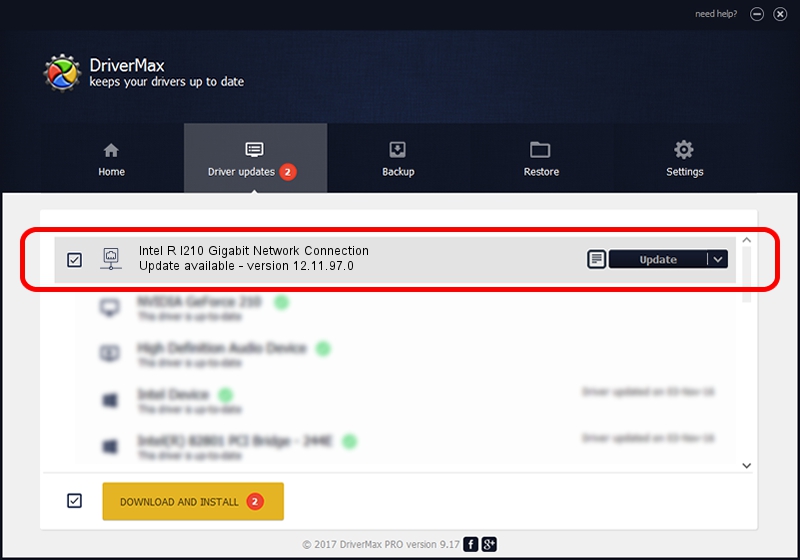Advertising seems to be blocked by your browser.
The ads help us provide this software and web site to you for free.
Please support our project by allowing our site to show ads.
Home /
Manufacturers /
Intel /
Intel R I210 Gigabit Network Connection /
PCI/VEN_8086&DEV_157B /
12.11.97.0 May 15, 2014
Intel Intel R I210 Gigabit Network Connection how to download and install the driver
Intel R I210 Gigabit Network Connection is a Network Adapters hardware device. The developer of this driver was Intel. The hardware id of this driver is PCI/VEN_8086&DEV_157B; this string has to match your hardware.
1. Intel Intel R I210 Gigabit Network Connection - install the driver manually
- Download the setup file for Intel Intel R I210 Gigabit Network Connection driver from the link below. This is the download link for the driver version 12.11.97.0 released on 2014-05-15.
- Run the driver installation file from a Windows account with the highest privileges (rights). If your User Access Control (UAC) is running then you will have to accept of the driver and run the setup with administrative rights.
- Go through the driver setup wizard, which should be pretty straightforward. The driver setup wizard will scan your PC for compatible devices and will install the driver.
- Restart your computer and enjoy the fresh driver, it is as simple as that.
This driver was installed by many users and received an average rating of 3.2 stars out of 74195 votes.
2. Installing the Intel Intel R I210 Gigabit Network Connection driver using DriverMax: the easy way
The advantage of using DriverMax is that it will setup the driver for you in just a few seconds and it will keep each driver up to date, not just this one. How can you install a driver using DriverMax? Let's take a look!
- Start DriverMax and click on the yellow button that says ~SCAN FOR DRIVER UPDATES NOW~. Wait for DriverMax to scan and analyze each driver on your computer.
- Take a look at the list of detected driver updates. Scroll the list down until you locate the Intel Intel R I210 Gigabit Network Connection driver. Click on Update.
- Finished installing the driver!

Jun 20 2016 12:48PM / Written by Dan Armano for DriverMax
follow @danarm