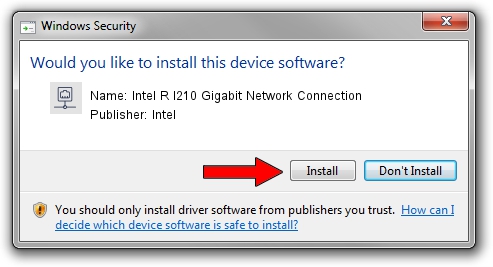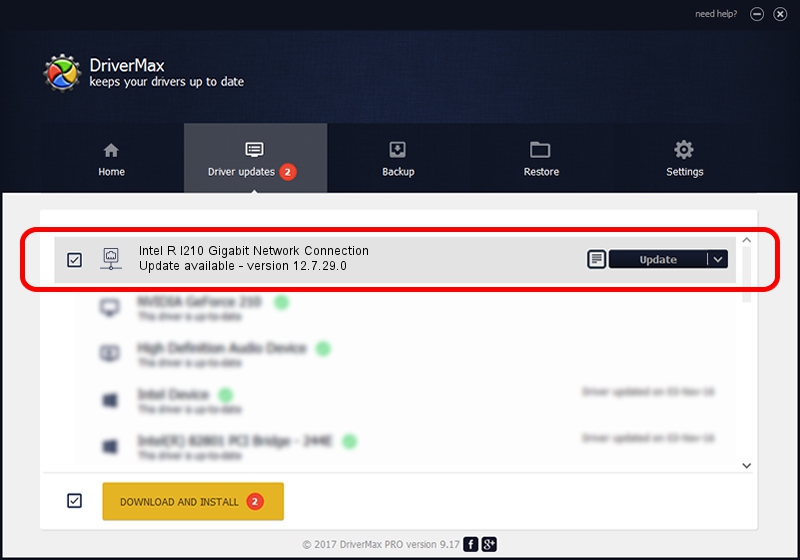Advertising seems to be blocked by your browser.
The ads help us provide this software and web site to you for free.
Please support our project by allowing our site to show ads.
Home /
Manufacturers /
Intel /
Intel R I210 Gigabit Network Connection /
PCI/VEN_8086&DEV_1538 /
12.7.29.0 Apr 15, 2013
Intel Intel R I210 Gigabit Network Connection how to download and install the driver
Intel R I210 Gigabit Network Connection is a Network Adapters device. This Windows driver was developed by Intel. The hardware id of this driver is PCI/VEN_8086&DEV_1538.
1. Manually install Intel Intel R I210 Gigabit Network Connection driver
- You can download from the link below the driver installer file for the Intel Intel R I210 Gigabit Network Connection driver. The archive contains version 12.7.29.0 released on 2013-04-15 of the driver.
- Start the driver installer file from a user account with the highest privileges (rights). If your User Access Control (UAC) is started please accept of the driver and run the setup with administrative rights.
- Follow the driver installation wizard, which will guide you; it should be pretty easy to follow. The driver installation wizard will scan your computer and will install the right driver.
- When the operation finishes shutdown and restart your computer in order to use the updated driver. It is as simple as that to install a Windows driver!
This driver received an average rating of 3.5 stars out of 62004 votes.
2. How to install Intel Intel R I210 Gigabit Network Connection driver using DriverMax
The most important advantage of using DriverMax is that it will setup the driver for you in the easiest possible way and it will keep each driver up to date, not just this one. How can you install a driver with DriverMax? Let's see!
- Start DriverMax and press on the yellow button named ~SCAN FOR DRIVER UPDATES NOW~. Wait for DriverMax to analyze each driver on your PC.
- Take a look at the list of driver updates. Scroll the list down until you locate the Intel Intel R I210 Gigabit Network Connection driver. Click on Update.
- Finished installing the driver!

Jun 20 2016 12:48PM / Written by Daniel Statescu for DriverMax
follow @DanielStatescu