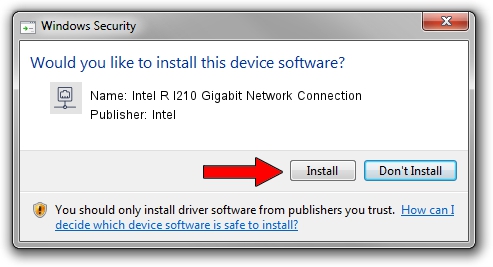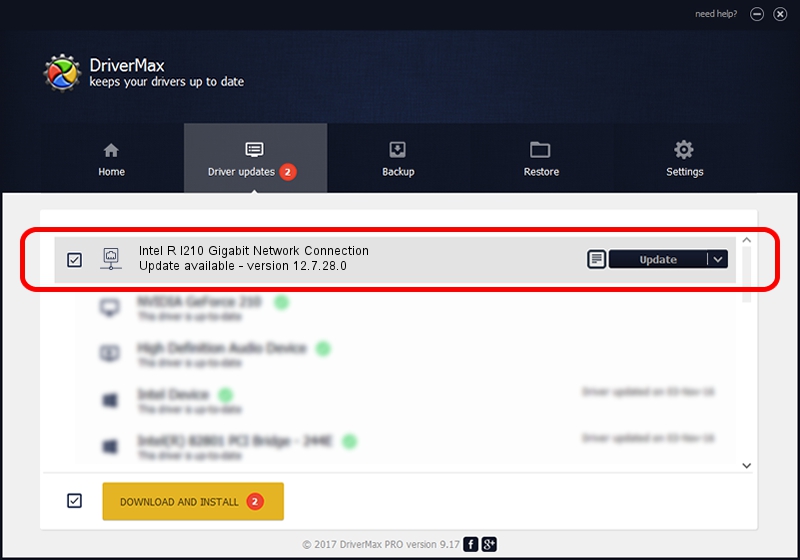Advertising seems to be blocked by your browser.
The ads help us provide this software and web site to you for free.
Please support our project by allowing our site to show ads.
Home /
Manufacturers /
Intel /
Intel R I210 Gigabit Network Connection /
PCI/VEN_8086&DEV_1538 /
12.7.28.0 Apr 05, 2013
Driver for Intel Intel R I210 Gigabit Network Connection - downloading and installing it
Intel R I210 Gigabit Network Connection is a Network Adapters device. This driver was developed by Intel. In order to make sure you are downloading the exact right driver the hardware id is PCI/VEN_8086&DEV_1538.
1. How to manually install Intel Intel R I210 Gigabit Network Connection driver
- Download the setup file for Intel Intel R I210 Gigabit Network Connection driver from the location below. This download link is for the driver version 12.7.28.0 dated 2013-04-05.
- Run the driver installation file from a Windows account with administrative rights. If your User Access Control Service (UAC) is started then you will have to confirm the installation of the driver and run the setup with administrative rights.
- Follow the driver installation wizard, which should be pretty straightforward. The driver installation wizard will analyze your PC for compatible devices and will install the driver.
- Shutdown and restart your PC and enjoy the fresh driver, it is as simple as that.
This driver was installed by many users and received an average rating of 3.4 stars out of 18335 votes.
2. Using DriverMax to install Intel Intel R I210 Gigabit Network Connection driver
The most important advantage of using DriverMax is that it will install the driver for you in just a few seconds and it will keep each driver up to date. How easy can you install a driver with DriverMax? Let's take a look!
- Open DriverMax and press on the yellow button named ~SCAN FOR DRIVER UPDATES NOW~. Wait for DriverMax to scan and analyze each driver on your computer.
- Take a look at the list of detected driver updates. Search the list until you find the Intel Intel R I210 Gigabit Network Connection driver. Click the Update button.
- Enjoy using the updated driver! :)

Jul 21 2016 10:12AM / Written by Dan Armano for DriverMax
follow @danarm