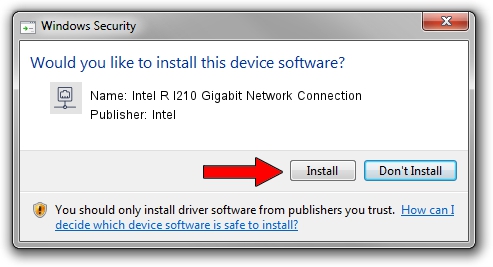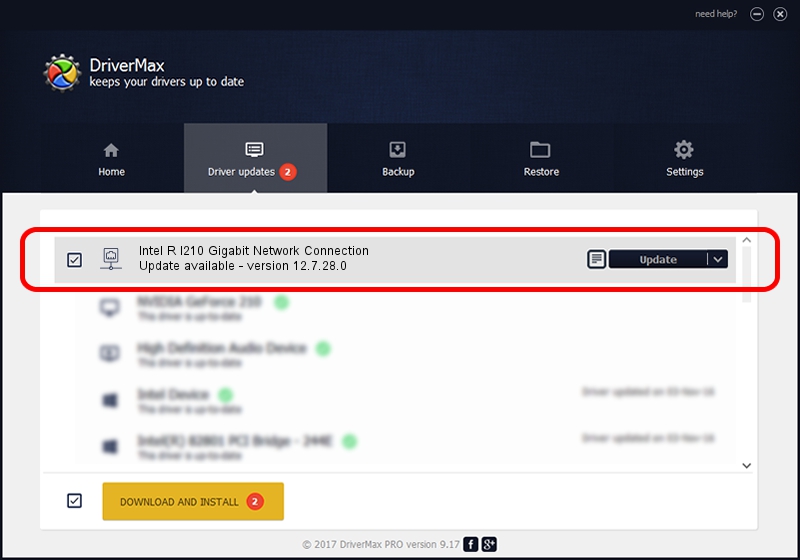Advertising seems to be blocked by your browser.
The ads help us provide this software and web site to you for free.
Please support our project by allowing our site to show ads.
Home /
Manufacturers /
Intel /
Intel R I210 Gigabit Network Connection /
PCI/VEN_8086&DEV_1533 /
12.7.28.0 Apr 05, 2013
Intel Intel R I210 Gigabit Network Connection driver download and installation
Intel R I210 Gigabit Network Connection is a Network Adapters hardware device. This Windows driver was developed by Intel. The hardware id of this driver is PCI/VEN_8086&DEV_1533; this string has to match your hardware.
1. Install Intel Intel R I210 Gigabit Network Connection driver manually
- You can download from the link below the driver installer file for the Intel Intel R I210 Gigabit Network Connection driver. The archive contains version 12.7.28.0 dated 2013-04-05 of the driver.
- Start the driver installer file from a user account with the highest privileges (rights). If your User Access Control Service (UAC) is enabled please confirm the installation of the driver and run the setup with administrative rights.
- Follow the driver installation wizard, which will guide you; it should be quite easy to follow. The driver installation wizard will scan your PC and will install the right driver.
- When the operation finishes shutdown and restart your computer in order to use the updated driver. It is as simple as that to install a Windows driver!
This driver received an average rating of 3.8 stars out of 16420 votes.
2. How to use DriverMax to install Intel Intel R I210 Gigabit Network Connection driver
The advantage of using DriverMax is that it will setup the driver for you in just a few seconds and it will keep each driver up to date. How can you install a driver using DriverMax? Let's see!
- Start DriverMax and click on the yellow button named ~SCAN FOR DRIVER UPDATES NOW~. Wait for DriverMax to analyze each driver on your computer.
- Take a look at the list of driver updates. Scroll the list down until you find the Intel Intel R I210 Gigabit Network Connection driver. Click the Update button.
- That's all, the driver is now installed!

Jul 21 2016 10:15AM / Written by Andreea Kartman for DriverMax
follow @DeeaKartman