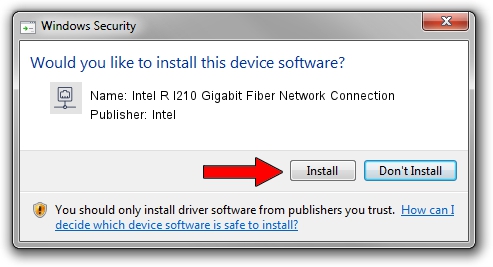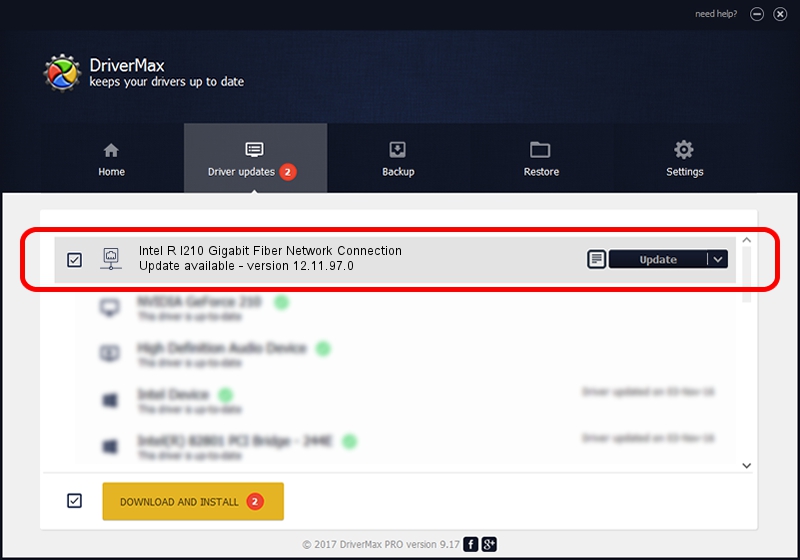Advertising seems to be blocked by your browser.
The ads help us provide this software and web site to you for free.
Please support our project by allowing our site to show ads.
Home /
Manufacturers /
Intel /
Intel R I210 Gigabit Fiber Network Connection /
PCI/VEN_8086&DEV_1536 /
12.11.97.0 May 15, 2014
Driver for Intel Intel R I210 Gigabit Fiber Network Connection - downloading and installing it
Intel R I210 Gigabit Fiber Network Connection is a Network Adapters device. This Windows driver was developed by Intel. The hardware id of this driver is PCI/VEN_8086&DEV_1536.
1. Intel Intel R I210 Gigabit Fiber Network Connection driver - how to install it manually
- You can download from the link below the driver installer file for the Intel Intel R I210 Gigabit Fiber Network Connection driver. The archive contains version 12.11.97.0 released on 2014-05-15 of the driver.
- Run the driver installer file from a user account with administrative rights. If your User Access Control Service (UAC) is started please confirm the installation of the driver and run the setup with administrative rights.
- Follow the driver setup wizard, which will guide you; it should be quite easy to follow. The driver setup wizard will scan your computer and will install the right driver.
- When the operation finishes restart your PC in order to use the updated driver. As you can see it was quite smple to install a Windows driver!
This driver was rated with an average of 3.2 stars by 74225 users.
2. How to use DriverMax to install Intel Intel R I210 Gigabit Fiber Network Connection driver
The most important advantage of using DriverMax is that it will install the driver for you in the easiest possible way and it will keep each driver up to date. How can you install a driver with DriverMax? Let's follow a few steps!
- Start DriverMax and press on the yellow button that says ~SCAN FOR DRIVER UPDATES NOW~. Wait for DriverMax to analyze each driver on your PC.
- Take a look at the list of available driver updates. Scroll the list down until you find the Intel Intel R I210 Gigabit Fiber Network Connection driver. Click the Update button.
- That's all, the driver is now installed!

Jun 20 2016 12:48PM / Written by Andreea Kartman for DriverMax
follow @DeeaKartman