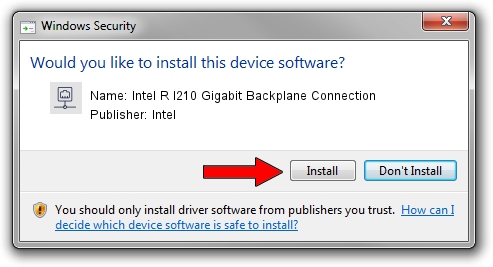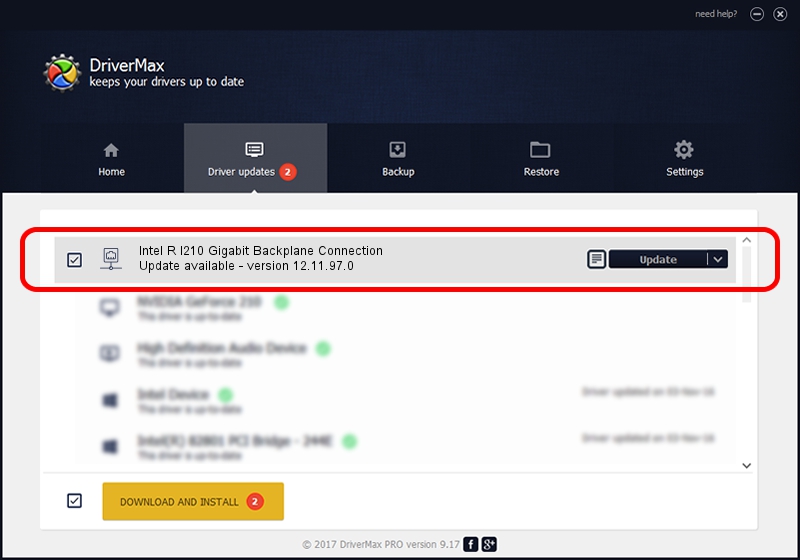Advertising seems to be blocked by your browser.
The ads help us provide this software and web site to you for free.
Please support our project by allowing our site to show ads.
Home /
Manufacturers /
Intel /
Intel R I210 Gigabit Backplane Connection /
PCI/VEN_8086&DEV_157C /
12.11.97.0 May 15, 2014
Intel Intel R I210 Gigabit Backplane Connection - two ways of downloading and installing the driver
Intel R I210 Gigabit Backplane Connection is a Network Adapters device. This Windows driver was developed by Intel. PCI/VEN_8086&DEV_157C is the matching hardware id of this device.
1. Install Intel Intel R I210 Gigabit Backplane Connection driver manually
- Download the setup file for Intel Intel R I210 Gigabit Backplane Connection driver from the link below. This download link is for the driver version 12.11.97.0 released on 2014-05-15.
- Run the driver setup file from a Windows account with the highest privileges (rights). If your User Access Control (UAC) is started then you will have to confirm the installation of the driver and run the setup with administrative rights.
- Follow the driver installation wizard, which should be quite easy to follow. The driver installation wizard will analyze your PC for compatible devices and will install the driver.
- Restart your PC and enjoy the fresh driver, it is as simple as that.
This driver was rated with an average of 3.9 stars by 74186 users.
2. Installing the Intel Intel R I210 Gigabit Backplane Connection driver using DriverMax: the easy way
The advantage of using DriverMax is that it will setup the driver for you in the easiest possible way and it will keep each driver up to date, not just this one. How easy can you install a driver using DriverMax? Let's see!
- Open DriverMax and click on the yellow button that says ~SCAN FOR DRIVER UPDATES NOW~. Wait for DriverMax to scan and analyze each driver on your computer.
- Take a look at the list of available driver updates. Scroll the list down until you find the Intel Intel R I210 Gigabit Backplane Connection driver. Click the Update button.
- That's all, the driver is now installed!

Jun 20 2016 12:48PM / Written by Daniel Statescu for DriverMax
follow @DanielStatescu