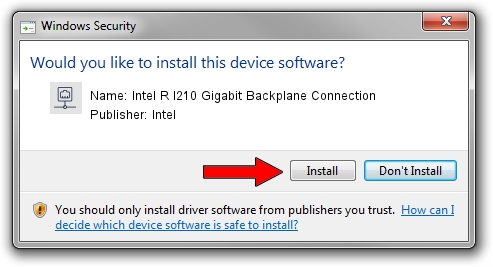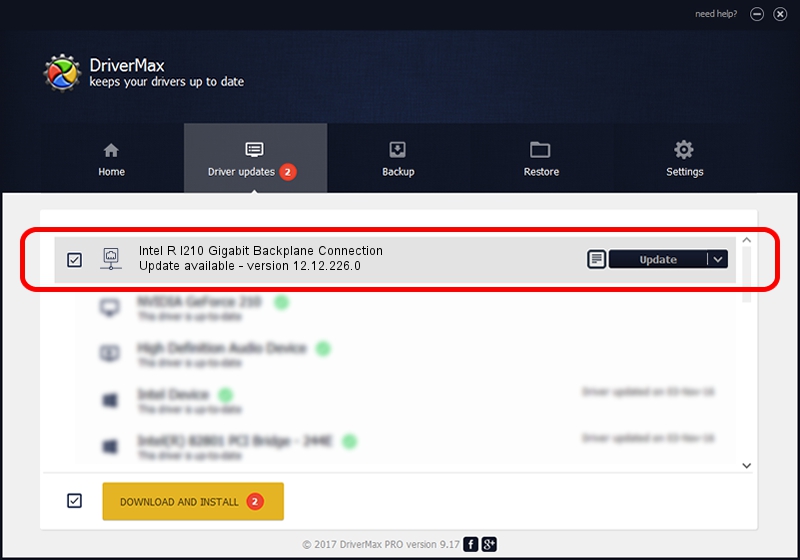Advertising seems to be blocked by your browser.
The ads help us provide this software and web site to you for free.
Please support our project by allowing our site to show ads.
Home /
Manufacturers /
Intel /
Intel R I210 Gigabit Backplane Connection /
PCI/VEN_8086&DEV_1537 /
12.12.226.0 Apr 11, 2016
Driver for Intel Intel R I210 Gigabit Backplane Connection - downloading and installing it
Intel R I210 Gigabit Backplane Connection is a Network Adapters hardware device. The developer of this driver was Intel. The hardware id of this driver is PCI/VEN_8086&DEV_1537; this string has to match your hardware.
1. How to manually install Intel Intel R I210 Gigabit Backplane Connection driver
- Download the setup file for Intel Intel R I210 Gigabit Backplane Connection driver from the location below. This download link is for the driver version 12.12.226.0 released on 2016-04-11.
- Run the driver installation file from a Windows account with administrative rights. If your User Access Control (UAC) is enabled then you will have to accept of the driver and run the setup with administrative rights.
- Go through the driver setup wizard, which should be pretty easy to follow. The driver setup wizard will scan your PC for compatible devices and will install the driver.
- Shutdown and restart your PC and enjoy the updated driver, as you can see it was quite smple.
Driver rating 3.7 stars out of 49370 votes.
2. How to install Intel Intel R I210 Gigabit Backplane Connection driver using DriverMax
The most important advantage of using DriverMax is that it will install the driver for you in just a few seconds and it will keep each driver up to date, not just this one. How can you install a driver with DriverMax? Let's take a look!
- Open DriverMax and click on the yellow button named ~SCAN FOR DRIVER UPDATES NOW~. Wait for DriverMax to analyze each driver on your computer.
- Take a look at the list of driver updates. Scroll the list down until you locate the Intel Intel R I210 Gigabit Backplane Connection driver. Click the Update button.
- Finished installing the driver!

Nov 2 2023 4:07PM / Written by Daniel Statescu for DriverMax
follow @DanielStatescu