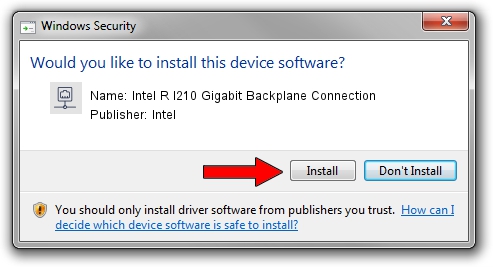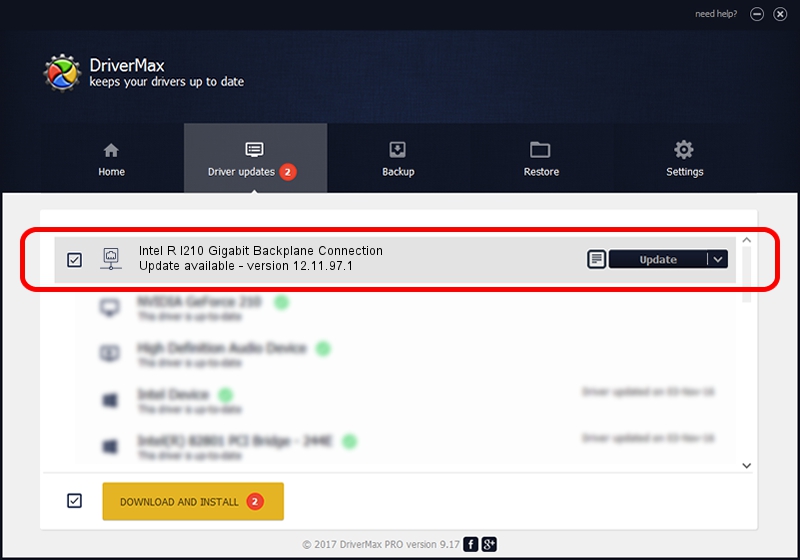Advertising seems to be blocked by your browser.
The ads help us provide this software and web site to you for free.
Please support our project by allowing our site to show ads.
Home /
Manufacturers /
Intel /
Intel R I210 Gigabit Backplane Connection /
PCI/VEN_8086&DEV_1537 /
12.11.97.1 Aug 13, 2014
Download and install Intel Intel R I210 Gigabit Backplane Connection driver
Intel R I210 Gigabit Backplane Connection is a Network Adapters hardware device. The developer of this driver was Intel. PCI/VEN_8086&DEV_1537 is the matching hardware id of this device.
1. How to manually install Intel Intel R I210 Gigabit Backplane Connection driver
- Download the driver setup file for Intel Intel R I210 Gigabit Backplane Connection driver from the location below. This is the download link for the driver version 12.11.97.1 dated 2014-08-13.
- Start the driver installation file from a Windows account with administrative rights. If your User Access Control Service (UAC) is started then you will have to accept of the driver and run the setup with administrative rights.
- Go through the driver setup wizard, which should be quite easy to follow. The driver setup wizard will scan your PC for compatible devices and will install the driver.
- Restart your PC and enjoy the fresh driver, as you can see it was quite smple.
Driver rating 3.5 stars out of 42674 votes.
2. The easy way: using DriverMax to install Intel Intel R I210 Gigabit Backplane Connection driver
The most important advantage of using DriverMax is that it will install the driver for you in just a few seconds and it will keep each driver up to date. How easy can you install a driver using DriverMax? Let's take a look!
- Start DriverMax and click on the yellow button named ~SCAN FOR DRIVER UPDATES NOW~. Wait for DriverMax to analyze each driver on your computer.
- Take a look at the list of available driver updates. Scroll the list down until you locate the Intel Intel R I210 Gigabit Backplane Connection driver. Click the Update button.
- That's all, the driver is now installed!

Jun 20 2016 12:48PM / Written by Daniel Statescu for DriverMax
follow @DanielStatescu