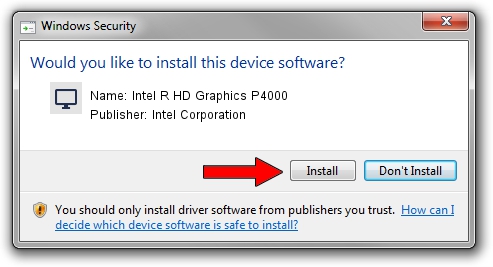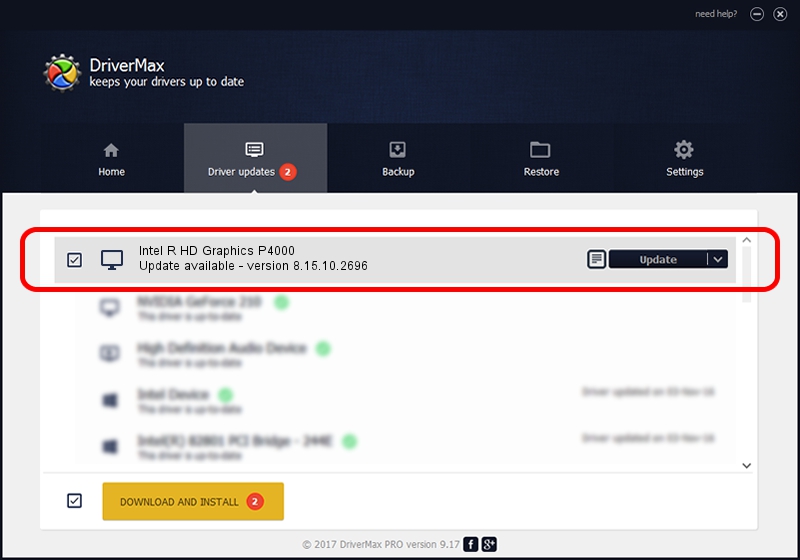Advertising seems to be blocked by your browser.
The ads help us provide this software and web site to you for free.
Please support our project by allowing our site to show ads.
Home /
Manufacturers /
Intel Corporation /
Intel R HD Graphics P4000 /
PCI/VEN_8086&DEV_016A&SUBSYS_21118086 /
8.15.10.2696 Mar 19, 2012
Intel Corporation Intel R HD Graphics P4000 - two ways of downloading and installing the driver
Intel R HD Graphics P4000 is a Display Adapters hardware device. The Windows version of this driver was developed by Intel Corporation. The hardware id of this driver is PCI/VEN_8086&DEV_016A&SUBSYS_21118086; this string has to match your hardware.
1. Manually install Intel Corporation Intel R HD Graphics P4000 driver
- Download the driver setup file for Intel Corporation Intel R HD Graphics P4000 driver from the location below. This is the download link for the driver version 8.15.10.2696 dated 2012-03-19.
- Run the driver installation file from a Windows account with administrative rights. If your UAC (User Access Control) is enabled then you will have to confirm the installation of the driver and run the setup with administrative rights.
- Follow the driver installation wizard, which should be pretty straightforward. The driver installation wizard will analyze your PC for compatible devices and will install the driver.
- Shutdown and restart your computer and enjoy the updated driver, as you can see it was quite smple.
The file size of this driver is 44716945 bytes (42.65 MB)
Driver rating 4.4 stars out of 59711 votes.
This driver will work for the following versions of Windows:
- This driver works on Windows Vista 32 bits
- This driver works on Windows 7 32 bits
2. Using DriverMax to install Intel Corporation Intel R HD Graphics P4000 driver
The most important advantage of using DriverMax is that it will install the driver for you in the easiest possible way and it will keep each driver up to date, not just this one. How easy can you install a driver using DriverMax? Let's see!
- Start DriverMax and click on the yellow button named ~SCAN FOR DRIVER UPDATES NOW~. Wait for DriverMax to scan and analyze each driver on your computer.
- Take a look at the list of available driver updates. Search the list until you find the Intel Corporation Intel R HD Graphics P4000 driver. Click the Update button.
- That's it, you installed your first driver!

Jul 6 2016 4:05AM / Written by Dan Armano for DriverMax
follow @danarm