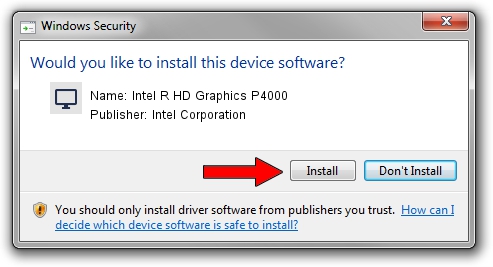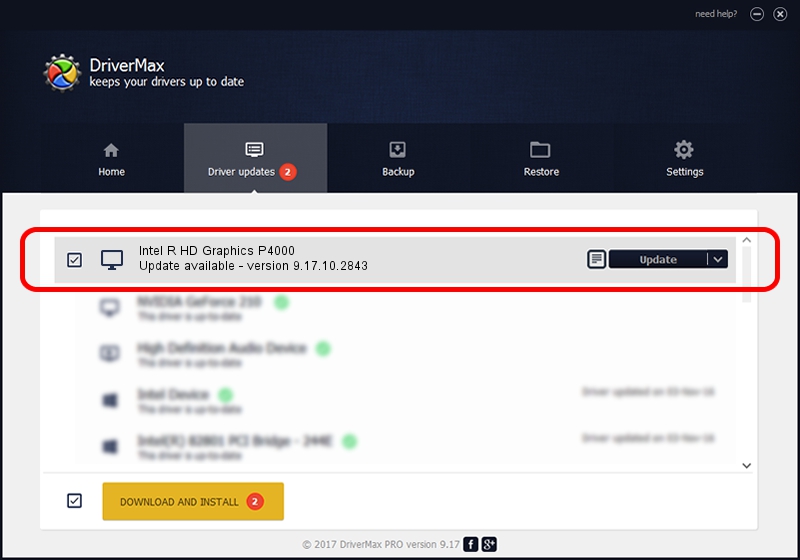Advertising seems to be blocked by your browser.
The ads help us provide this software and web site to you for free.
Please support our project by allowing our site to show ads.
Home /
Manufacturers /
Intel Corporation /
Intel R HD Graphics P4000 /
PCI/VEN_8086&DEV_016A&SUBSYS_163D10CF /
9.17.10.2843 Aug 21, 2012
Driver for Intel Corporation Intel R HD Graphics P4000 - downloading and installing it
Intel R HD Graphics P4000 is a Display Adapters hardware device. This Windows driver was developed by Intel Corporation. The hardware id of this driver is PCI/VEN_8086&DEV_016A&SUBSYS_163D10CF.
1. Intel Corporation Intel R HD Graphics P4000 driver - how to install it manually
- Download the driver setup file for Intel Corporation Intel R HD Graphics P4000 driver from the link below. This download link is for the driver version 9.17.10.2843 dated 2012-08-21.
- Run the driver setup file from a Windows account with the highest privileges (rights). If your User Access Control Service (UAC) is started then you will have to accept of the driver and run the setup with administrative rights.
- Go through the driver installation wizard, which should be quite straightforward. The driver installation wizard will analyze your PC for compatible devices and will install the driver.
- Shutdown and restart your computer and enjoy the fresh driver, it is as simple as that.
File size of the driver: 80057931 bytes (76.35 MB)
This driver received an average rating of 4.4 stars out of 98576 votes.
This driver was released for the following versions of Windows:
- This driver works on Windows 2000 64 bits
- This driver works on Windows Server 2003 64 bits
- This driver works on Windows XP 64 bits
- This driver works on Windows Vista 64 bits
- This driver works on Windows 7 64 bits
- This driver works on Windows 8 64 bits
- This driver works on Windows 8.1 64 bits
- This driver works on Windows 10 64 bits
- This driver works on Windows 11 64 bits
2. How to install Intel Corporation Intel R HD Graphics P4000 driver using DriverMax
The most important advantage of using DriverMax is that it will setup the driver for you in just a few seconds and it will keep each driver up to date, not just this one. How can you install a driver using DriverMax? Let's follow a few steps!
- Start DriverMax and press on the yellow button named ~SCAN FOR DRIVER UPDATES NOW~. Wait for DriverMax to analyze each driver on your computer.
- Take a look at the list of detected driver updates. Scroll the list down until you locate the Intel Corporation Intel R HD Graphics P4000 driver. Click on Update.
- That's all, the driver is now installed!

Jul 22 2016 7:12PM / Written by Daniel Statescu for DriverMax
follow @DanielStatescu