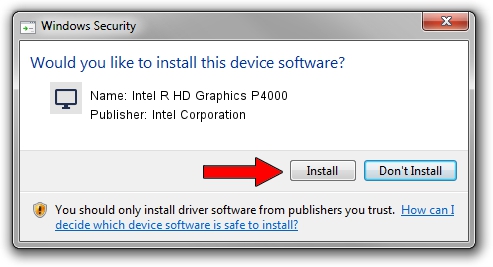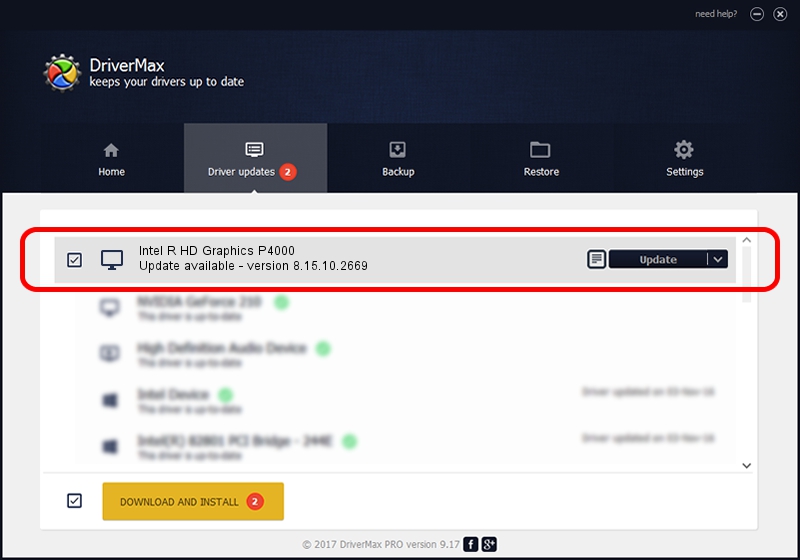Advertising seems to be blocked by your browser.
The ads help us provide this software and web site to you for free.
Please support our project by allowing our site to show ads.
Home /
Manufacturers /
Intel Corporation /
Intel R HD Graphics P4000 /
PCI/VEN_8086&DEV_016A /
8.15.10.2669 Feb 28, 2012
Intel Corporation Intel R HD Graphics P4000 driver download and installation
Intel R HD Graphics P4000 is a Display Adapters device. This driver was developed by Intel Corporation. The hardware id of this driver is PCI/VEN_8086&DEV_016A; this string has to match your hardware.
1. Manually install Intel Corporation Intel R HD Graphics P4000 driver
- Download the driver setup file for Intel Corporation Intel R HD Graphics P4000 driver from the location below. This is the download link for the driver version 8.15.10.2669 released on 2012-02-28.
- Start the driver installation file from a Windows account with administrative rights. If your UAC (User Access Control) is enabled then you will have to confirm the installation of the driver and run the setup with administrative rights.
- Go through the driver setup wizard, which should be pretty straightforward. The driver setup wizard will analyze your PC for compatible devices and will install the driver.
- Shutdown and restart your PC and enjoy the fresh driver, as you can see it was quite smple.
Driver rating 4 stars out of 94404 votes.
2. Installing the Intel Corporation Intel R HD Graphics P4000 driver using DriverMax: the easy way
The most important advantage of using DriverMax is that it will install the driver for you in just a few seconds and it will keep each driver up to date, not just this one. How easy can you install a driver with DriverMax? Let's see!
- Open DriverMax and push on the yellow button named ~SCAN FOR DRIVER UPDATES NOW~. Wait for DriverMax to scan and analyze each driver on your PC.
- Take a look at the list of available driver updates. Search the list until you find the Intel Corporation Intel R HD Graphics P4000 driver. Click the Update button.
- That's all, the driver is now installed!

Aug 15 2016 8:10PM / Written by Dan Armano for DriverMax
follow @danarm