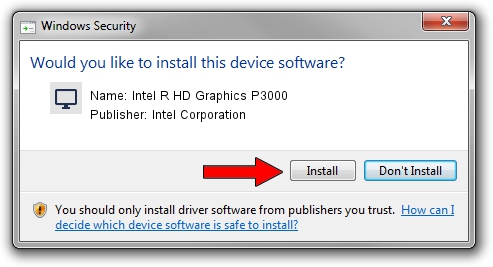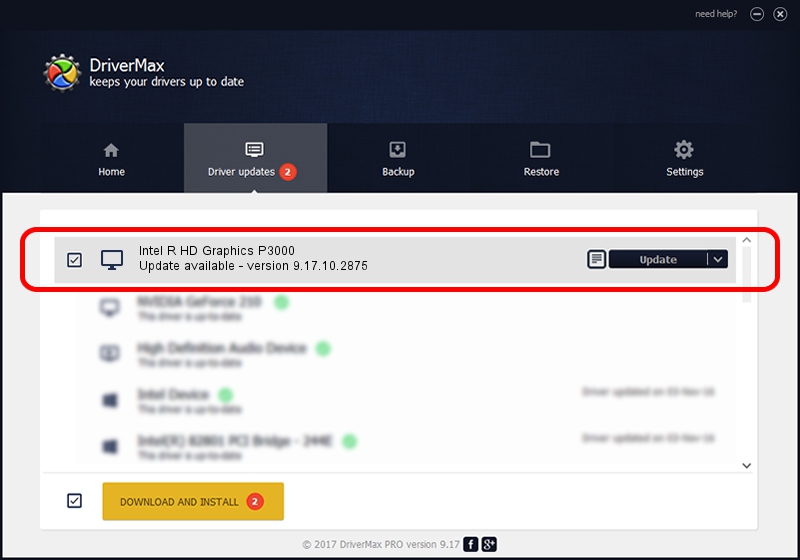Advertising seems to be blocked by your browser.
The ads help us provide this software and web site to you for free.
Please support our project by allowing our site to show ads.
Home /
Manufacturers /
Intel Corporation /
Intel R HD Graphics P3000 /
PCI/VEN_8086&DEV_010A&SUBSYS_2AE5103C /
9.17.10.2875 Oct 17, 2012
Driver for Intel Corporation Intel R HD Graphics P3000 - downloading and installing it
Intel R HD Graphics P3000 is a Display Adapters hardware device. The developer of this driver was Intel Corporation. In order to make sure you are downloading the exact right driver the hardware id is PCI/VEN_8086&DEV_010A&SUBSYS_2AE5103C.
1. Intel Corporation Intel R HD Graphics P3000 driver - how to install it manually
- Download the driver setup file for Intel Corporation Intel R HD Graphics P3000 driver from the link below. This download link is for the driver version 9.17.10.2875 released on 2012-10-17.
- Run the driver setup file from a Windows account with the highest privileges (rights). If your User Access Control (UAC) is enabled then you will have to confirm the installation of the driver and run the setup with administrative rights.
- Go through the driver installation wizard, which should be pretty easy to follow. The driver installation wizard will analyze your PC for compatible devices and will install the driver.
- Restart your PC and enjoy the fresh driver, it is as simple as that.
Driver file size: 79311168 bytes (75.64 MB)
Driver rating 4.1 stars out of 79416 votes.
This driver is compatible with the following versions of Windows:
- This driver works on Windows 2000 64 bits
- This driver works on Windows Server 2003 64 bits
- This driver works on Windows XP 64 bits
- This driver works on Windows Vista 64 bits
- This driver works on Windows 7 64 bits
- This driver works on Windows 8 64 bits
- This driver works on Windows 8.1 64 bits
- This driver works on Windows 10 64 bits
- This driver works on Windows 11 64 bits
2. The easy way: using DriverMax to install Intel Corporation Intel R HD Graphics P3000 driver
The advantage of using DriverMax is that it will setup the driver for you in the easiest possible way and it will keep each driver up to date. How can you install a driver using DriverMax? Let's follow a few steps!
- Start DriverMax and click on the yellow button that says ~SCAN FOR DRIVER UPDATES NOW~. Wait for DriverMax to scan and analyze each driver on your computer.
- Take a look at the list of available driver updates. Scroll the list down until you find the Intel Corporation Intel R HD Graphics P3000 driver. Click the Update button.
- That's it, you installed your first driver!

Aug 6 2016 11:20PM / Written by Dan Armano for DriverMax
follow @danarm