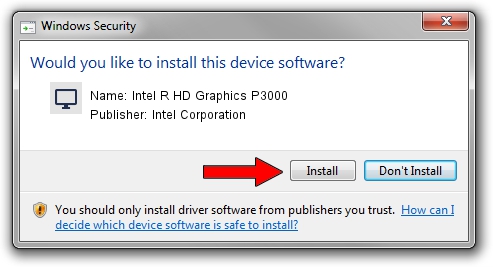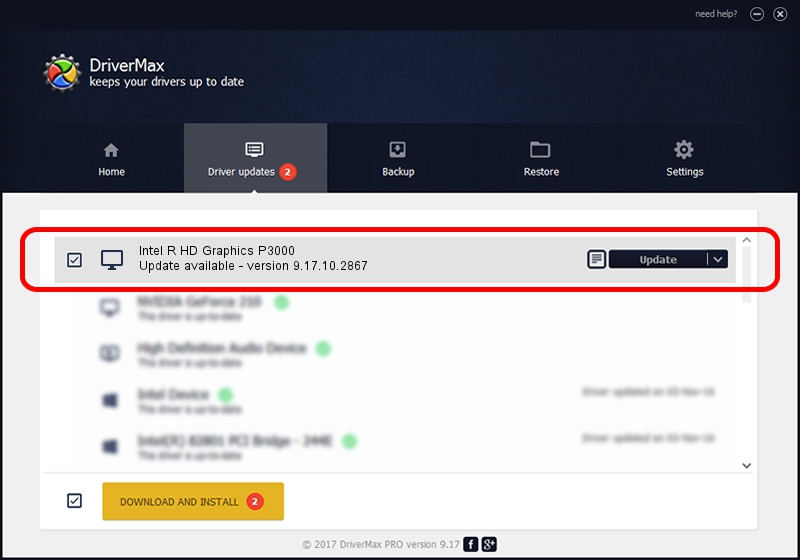Advertising seems to be blocked by your browser.
The ads help us provide this software and web site to you for free.
Please support our project by allowing our site to show ads.
Home /
Manufacturers /
Intel Corporation /
Intel R HD Graphics P3000 /
PCI/VEN_8086&DEV_010A&SUBSYS_2ADA103C /
9.17.10.2867 Sep 26, 2012
Intel Corporation Intel R HD Graphics P3000 - two ways of downloading and installing the driver
Intel R HD Graphics P3000 is a Display Adapters hardware device. The developer of this driver was Intel Corporation. The hardware id of this driver is PCI/VEN_8086&DEV_010A&SUBSYS_2ADA103C.
1. Install Intel Corporation Intel R HD Graphics P3000 driver manually
- Download the setup file for Intel Corporation Intel R HD Graphics P3000 driver from the link below. This download link is for the driver version 9.17.10.2867 dated 2012-09-26.
- Start the driver setup file from a Windows account with the highest privileges (rights). If your User Access Control Service (UAC) is started then you will have to confirm the installation of the driver and run the setup with administrative rights.
- Go through the driver setup wizard, which should be pretty easy to follow. The driver setup wizard will scan your PC for compatible devices and will install the driver.
- Shutdown and restart your computer and enjoy the fresh driver, it is as simple as that.
File size of the driver: 46380951 bytes (44.23 MB)
Driver rating 4.1 stars out of 54648 votes.
This driver was released for the following versions of Windows:
- This driver works on Windows 2000 32 bits
- This driver works on Windows Server 2003 32 bits
- This driver works on Windows XP 32 bits
- This driver works on Windows Vista 32 bits
- This driver works on Windows 7 32 bits
- This driver works on Windows 8 32 bits
- This driver works on Windows 8.1 32 bits
- This driver works on Windows 10 32 bits
- This driver works on Windows 11 32 bits
2. How to install Intel Corporation Intel R HD Graphics P3000 driver using DriverMax
The advantage of using DriverMax is that it will install the driver for you in the easiest possible way and it will keep each driver up to date, not just this one. How easy can you install a driver with DriverMax? Let's see!
- Open DriverMax and push on the yellow button that says ~SCAN FOR DRIVER UPDATES NOW~. Wait for DriverMax to analyze each driver on your PC.
- Take a look at the list of driver updates. Scroll the list down until you find the Intel Corporation Intel R HD Graphics P3000 driver. Click on Update.
- That's all, the driver is now installed!

Jul 21 2024 6:16AM / Written by Dan Armano for DriverMax
follow @danarm